- Products & services Products & services
- Resources Resources
- Community CommunityDiscussion
- Discussion
- Knowledge
- IdentityIQ wiki Discover crowd sourced information or share your expertise
- IdentityNow wiki Discover crowd sourced information or share your expertise
- File Access Manager wiki Discover crowd sourced information or share your expertise
- Submit an idea Get writing tips curated by SailPoint product managers
Knowledge
- Compass
- :
- Discuss
- :
- Community Wiki
- :
- IdentityIQ Wiki
- :
- IdentityIQ 7.3: Process Resiliency
- Article History
- Subscribe to RSS Feed
- Mark as New
- Mark as Read
- Bookmark
- Subscribe
- Printer Friendly Page
- Report Content to Moderator
IdentityIQ 7.3: Process Resiliency
IdentityIQ 7.3: Process Resiliency
Back to the IdentityIQ 7.3 overview: What's New in IdentityIQ 7.3
- Overview of Process Resiliency
- Video
- Process Resiliency in Tasks
- Setting a Loss Limit
- The RequestState Object
- Database Resiliency: The Reanimator Service
Overview of Process Resiliency
IdentityIQ 7.3 adds resiliency features to task processing for the Identity Refresh task, and Account Aggregation task. It also adds a new service that provide resiliency in the case of database failure. These improvements provide several benefits:
- For cloud implementations, these changes ensure that processes in IdentityIQ are resilient to the dynamic nature of cloud-hosted environments. For example, when cloud-hosted task servers become unavailable, or return to availability after an outage, IdentityIQ can react appropriately with no loss in productivity.
- For on-premise implementations, the changes improve efficiency by minimizing the rework that must be done in processing tasks or accounts, when there is an outage or interruption that impacts identity refresh or identity aggregation tasks.
- In cases of database failure, requests can be “reanimated”, that is, restarted. The new functionality also makes it easier for “hung” tasks to be identified and gracefully terminated.
The Identity University eLearning course on IdentityIQ 7.3 New Features includes a lesson on process resiliency. The course is available in early September 2018.
Video
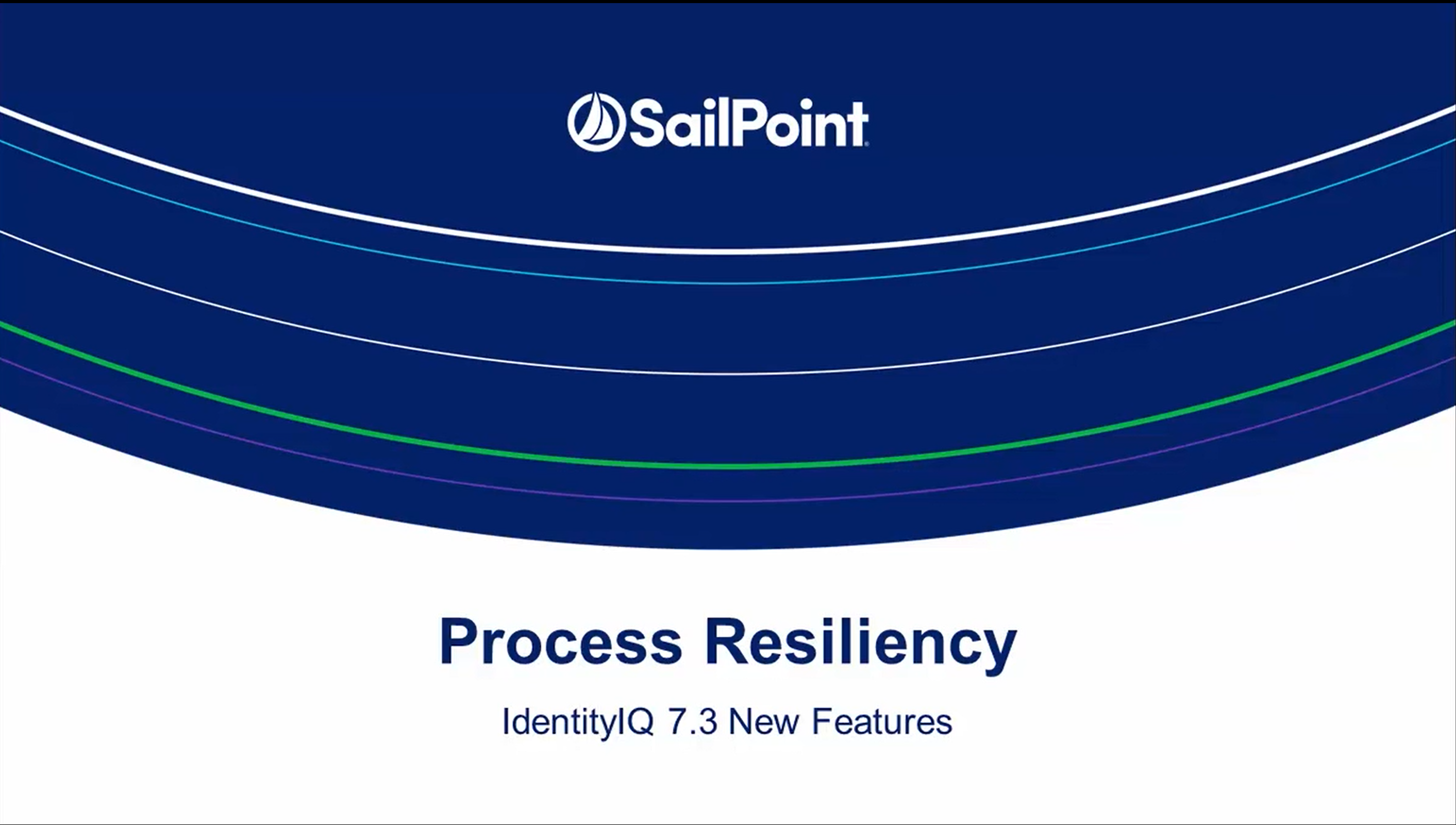
Process Resiliency in Tasks
For identity refresh tasks and account aggregation tasks, you can set a “loss limit.” This setting determines specific checkpoints that, in case of failure, give the task the ability to pick up where it left off. This helps minimize the amount of rework the task will have to do when it restarted. This feature is only supported for partitioned tasks that act on identities.
Setting a Loss Limit
The UI for the tasks that support this feature have a new field for setting a Loss Limit, which is a number of accounts or identities. In a partitioned task, each time the task reaches the loss limit – that is, it has processed a number of accounts or identities that match the value of the loss limit – it commits a list of the accounts to a requestState object. This is a new object type for IdentityIQ 7.3. If the task should happen to fail, due perhaps to a server or database going down – the task will check the requestState object when it resumes, so that it knows which accounts have already been processed. This means the task doesn’t have to re-process the entire partition.
The RequestState Object
The requestState object is a new object in IdentityIQ that holds loss-limit data. The name of the requestState object indicates the range of records, and it contains a list of identities or accounts that have been processed. The list data is base-64 encoded and so is not human-readable.
These objects are not retained in the IdentityIQ database past their usefulness. Once a loss limit has been reached, the object for that particular segment is automatically deleted.
Database Resiliency: The Reanimator Service
A new Reanimator service in IdentityIQ 7.3 helps manage “hung” tasks. An un-partitioned task can sometimes fail without properly updating the state of the TaskResult. This can leave the task in a “hung” state, appearing to still be running even though it isn’t. The most common cause for this kind of issue is a temporary loss of connection to the database, or a brief database server failure. However, the Reanimator service performs the task of resetting requests or tasks regardless of the underlying reason.
When a task has hung, the Reanimator service resets the task or request so that it can resume. The service can also help with the termination of a task or request that’s not configured to resume upon being orphaned or failing. If the task or request is not configured to resume, then when the service detects a task in a hung state, it automatically marks it as terminated.
The Reanimator service runs by default on all hosts. Although it’s unlikely that you would need to switch it off, it’s possible to do so – for example, if you have a dedicated UI host, you might not need this service running there. To disable the Reanimator service on a specific host:
- Click gear > Administrator Console
- Click Environment in the left navigation
- On the Hosts tab, click the gear icon beside the specific host on which you want to disable the service
- On the Services tab of the Host Configuration dialog, use the slider to switch off the Reanimator service
The Reanimator service can also be run via an IdentityIQ console service command:
sendCommand <task_name_or_id> reanimate
- Mark as Read
- Mark as New
- Bookmark
- Permalink
- Report Content to Moderator
We are on 7.3p1, I get "Error Saving Host" when try to stop Reanimator service from UI as mentioned above. Is there any other way to stop this service?
- Mark as Read
- Mark as New
- Bookmark
- Permalink
- Report Content to Moderator
I have the same question.
- Mark as Read
- Mark as New
- Bookmark
- Permalink
- Report Content to Moderator
Dear Atul,
I was able to stop the service using iiq console. Following are the steps to do the same:
1. Run command- cd CATALINA_HOME/webapps/identityiq/bin
2. Run command- iiq console
3. Run command- service list
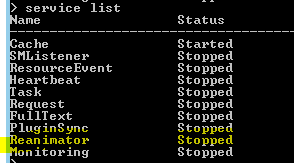
4. Run Command- service stop Reanimator stop
- Mark as Read
- Mark as New
- Bookmark
- Permalink
- Report Content to Moderator
Thanks Durges. I was able to stop it by removing the hosts from the xml under ServiceDefinition --> Reanimator
- Mark as Read
- Mark as New
- Bookmark
- Permalink
- Report Content to Moderator
Thanks Atul,
Do you still see the Reanimator service still running in logs ? I do see in my environment.
- Mark as Read
- Mark as New
- Bookmark
- Permalink
- Report Content to Moderator
Hi All,
These are my observation
Started the Reanimator service from Console
Executed Object Export Task
After taking backup till "AuditConfig" the task gets hung and it gets terminated saying "Task was terminated by user request"
In the above document there is a line saying "If the task or request is not configured to resume" .. does this mean "Object Export Task" is not configured for reanimator ??
Also there is a command "sendCommand <task_name_or_id> reanimate" .. will this make "Object Export Task" capable for Reanimator ??
Please help me understand how this works .. and how we can test the functionality.
cathy.mallet
Thanks
Arijit
- Mark as Read
- Mark as New
- Bookmark
- Permalink
- Report Content to Moderator
If you want to use the console to permanently stop Reanimator service on your application server, you can run at iiq console:
> list server
> service hostconfig <hostname> exclude Reanimator
where <hostname> is the name of your application server as seen from the output of "list server"
Also, in order to see the service settings for a host, run:
> service hostconfig <hostname> list

