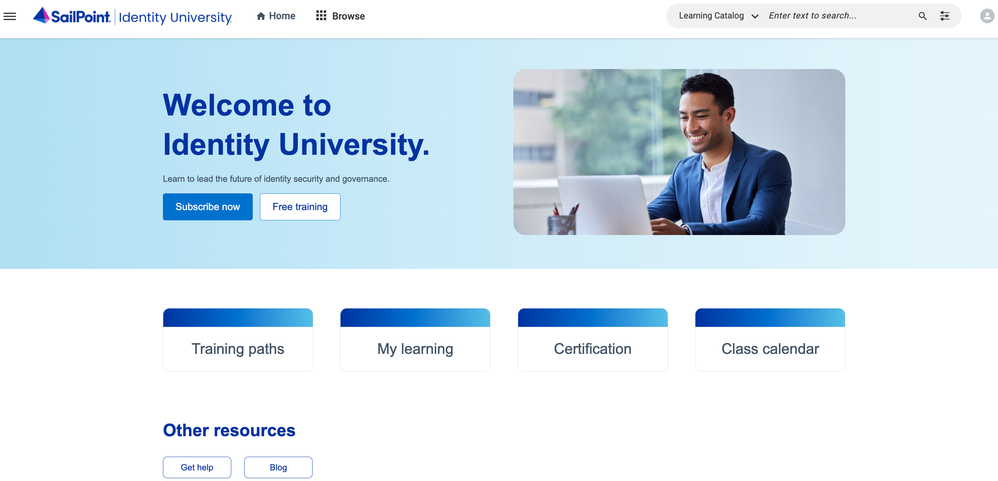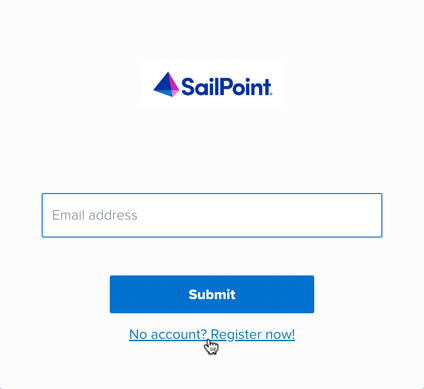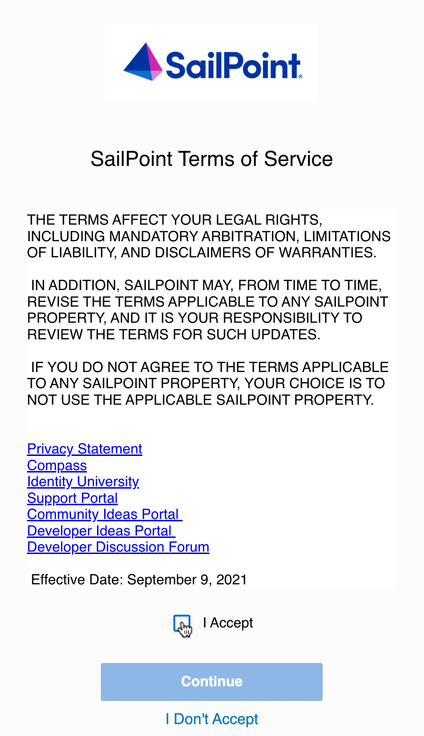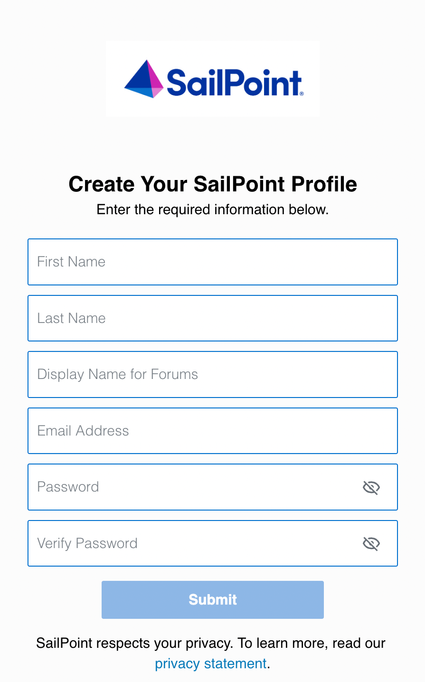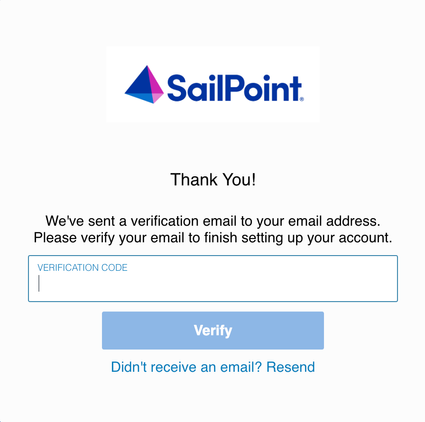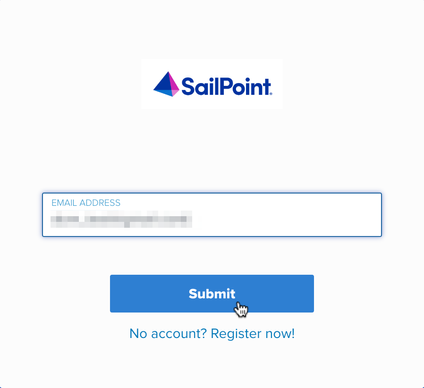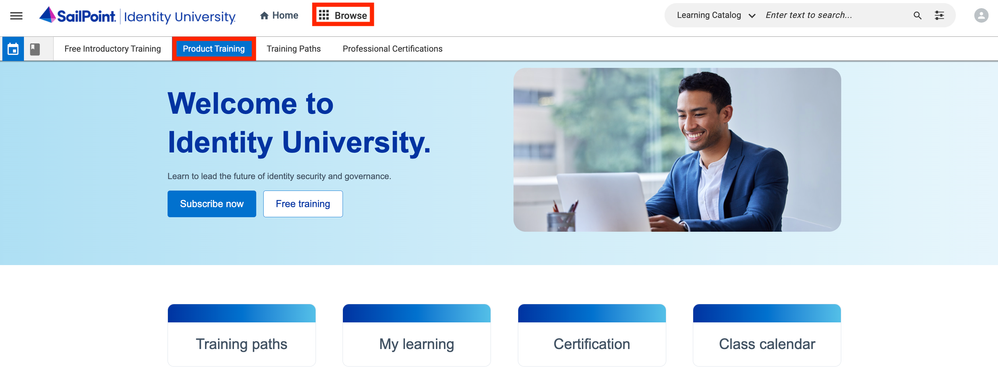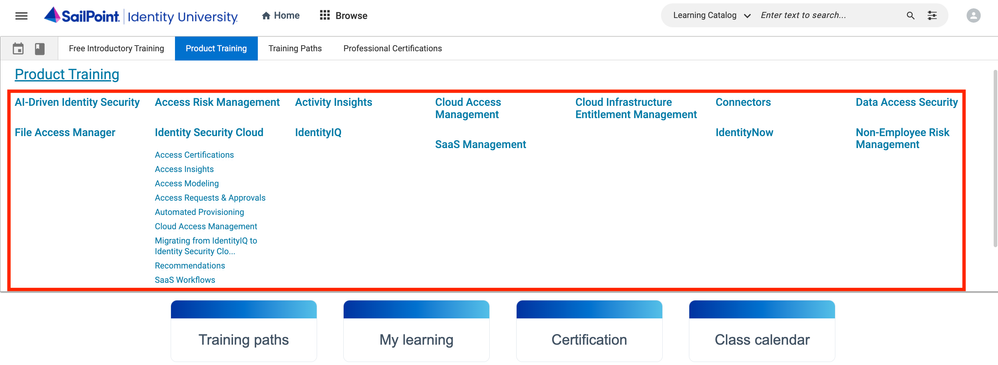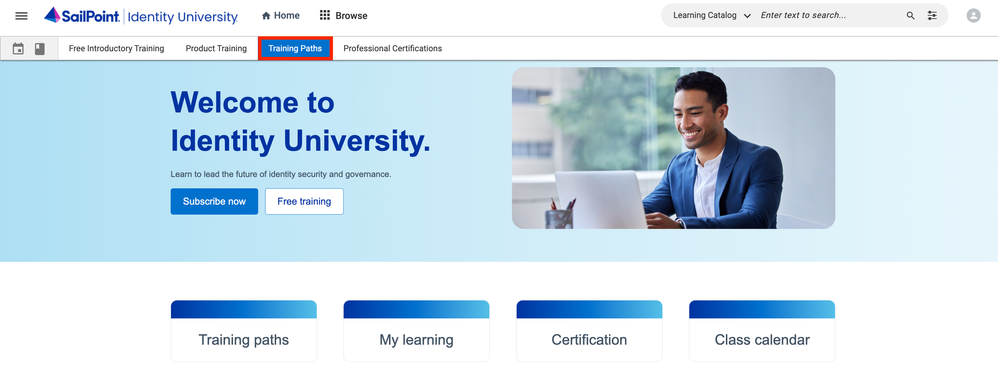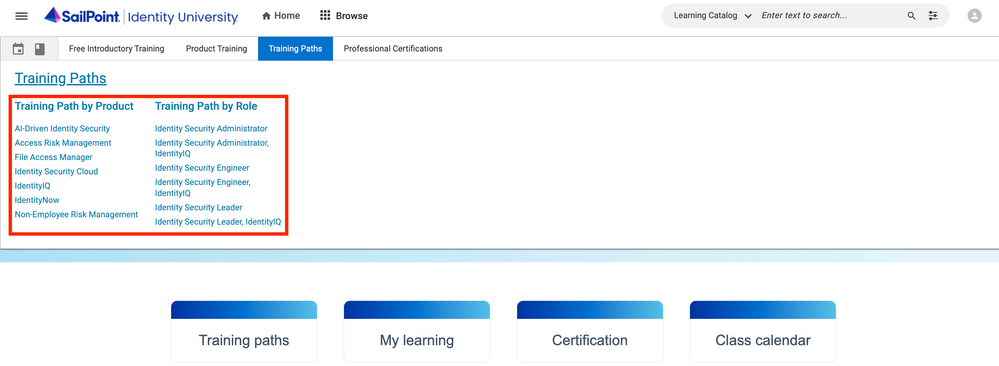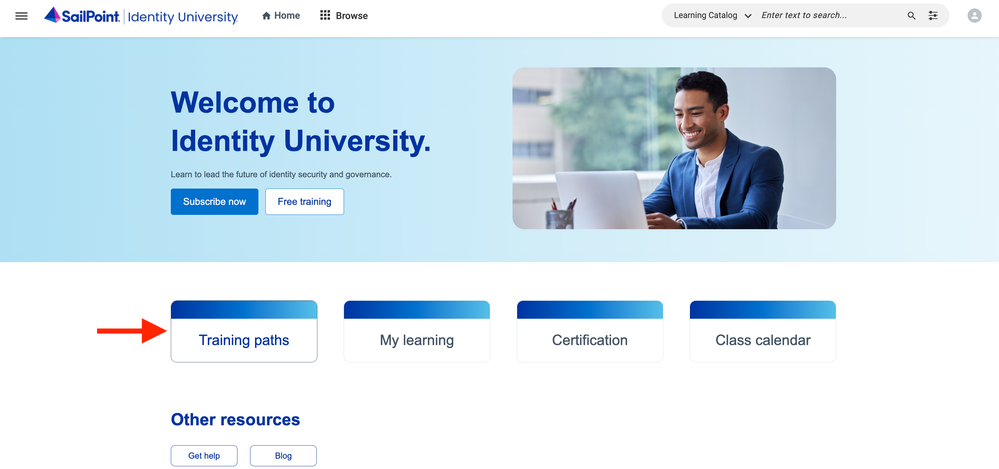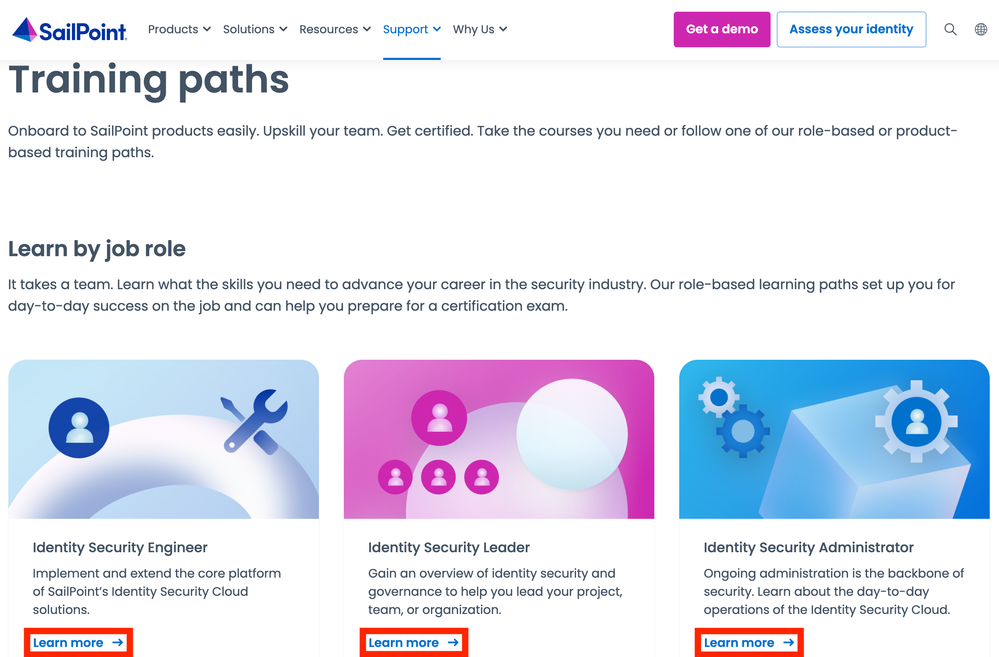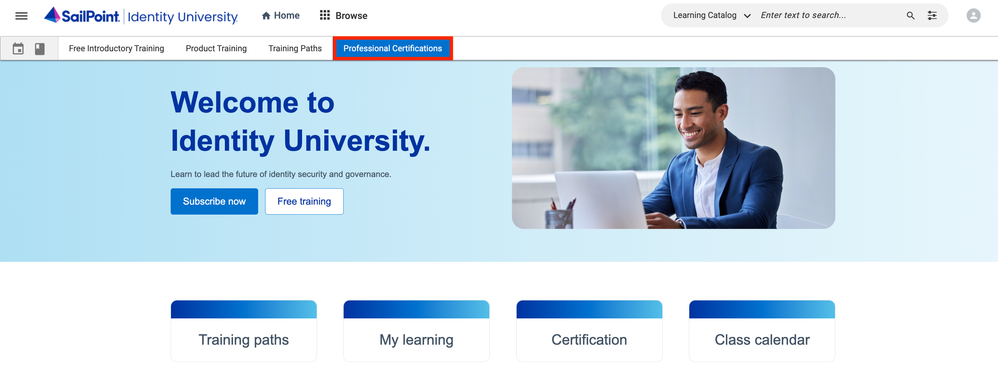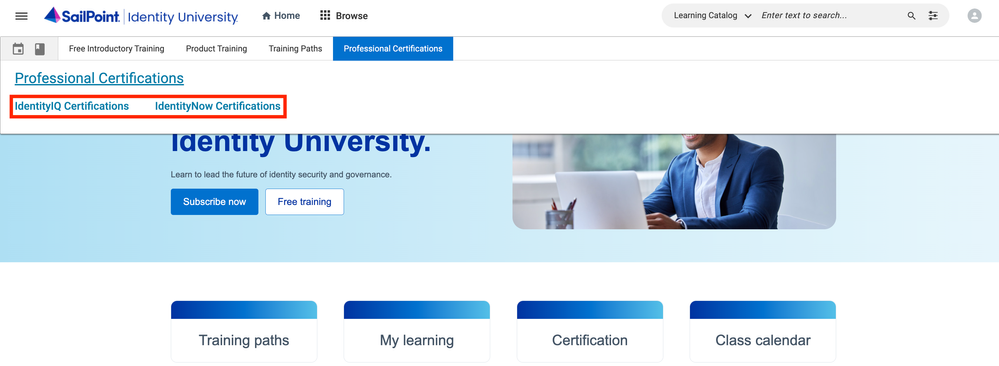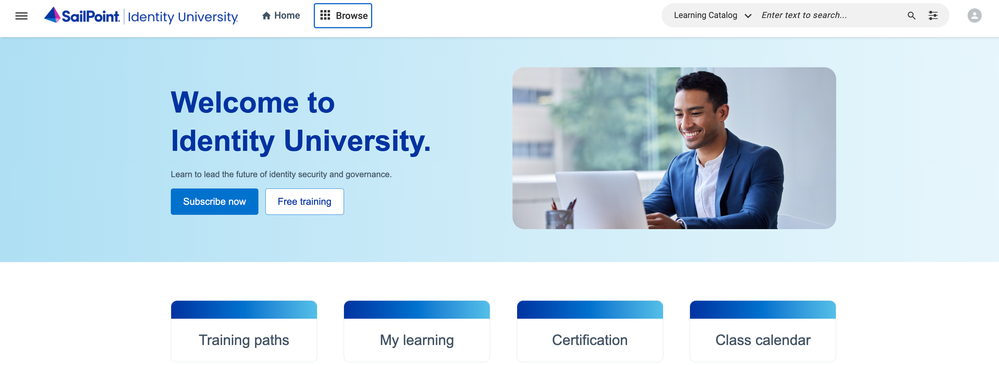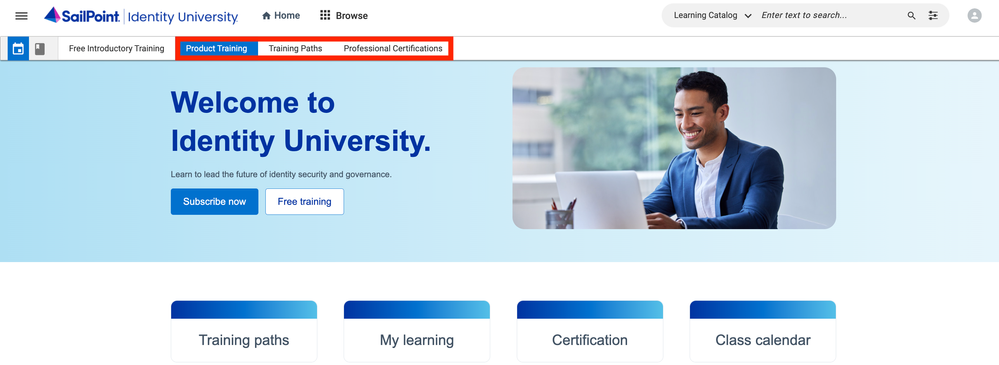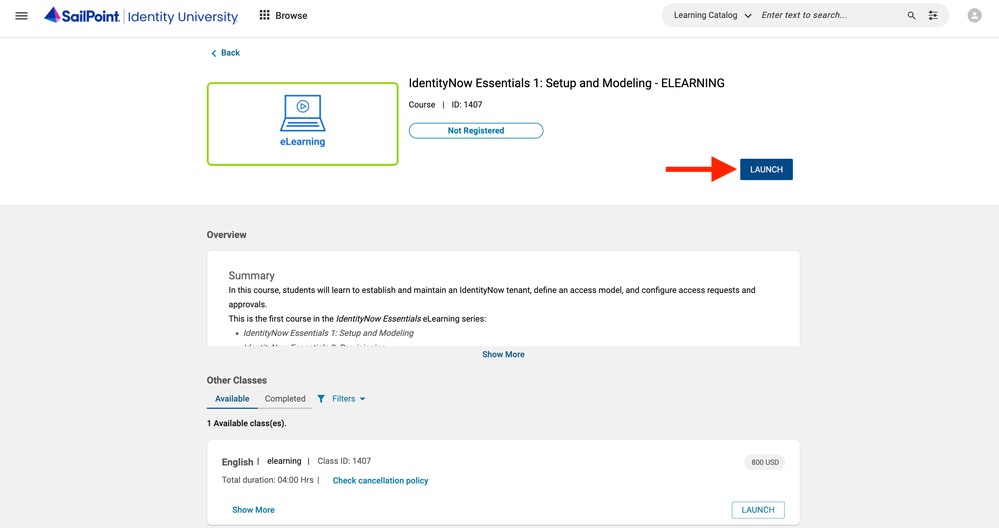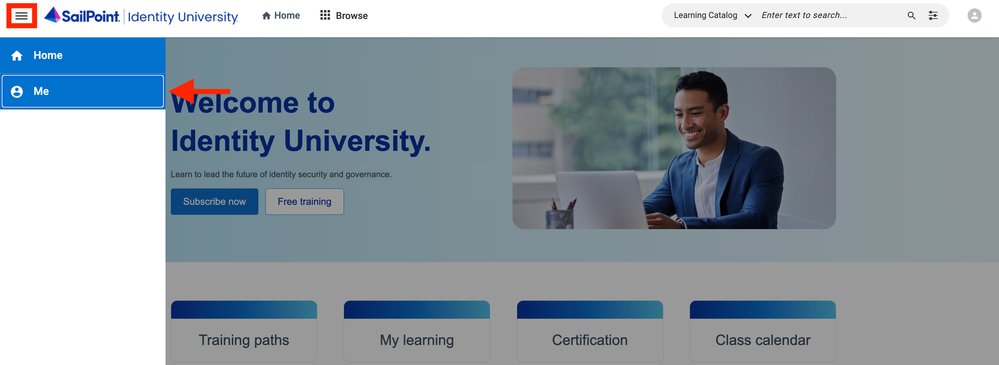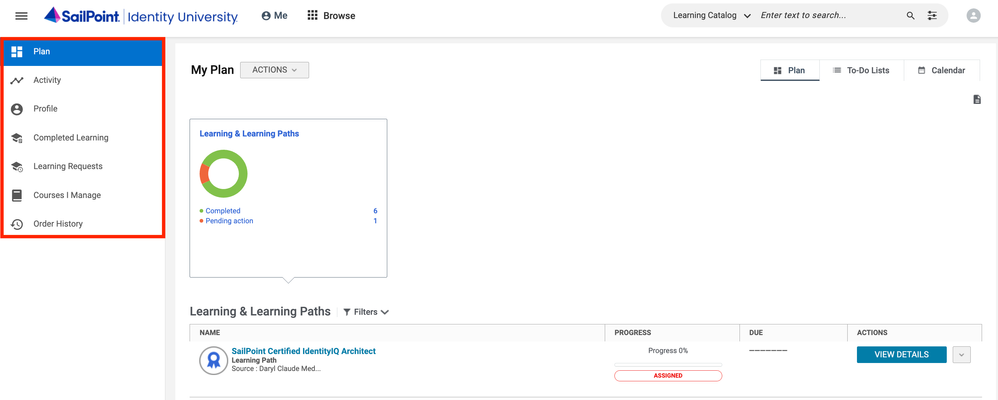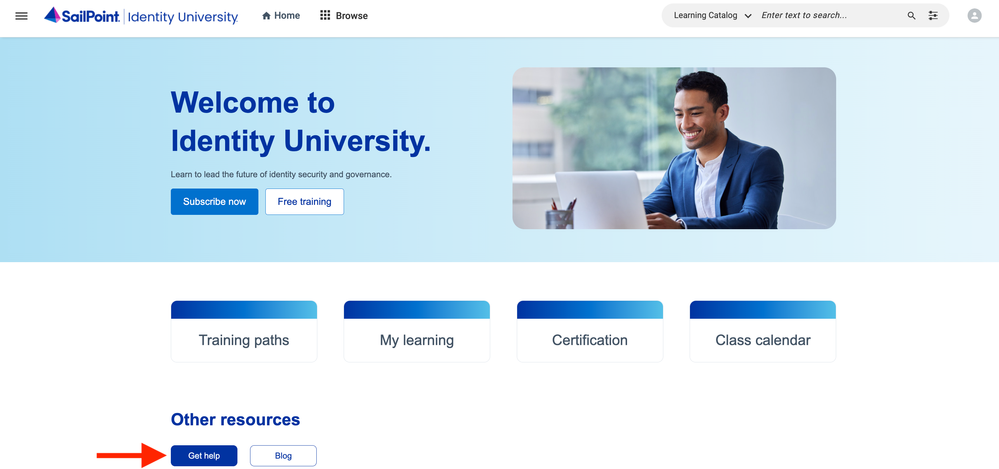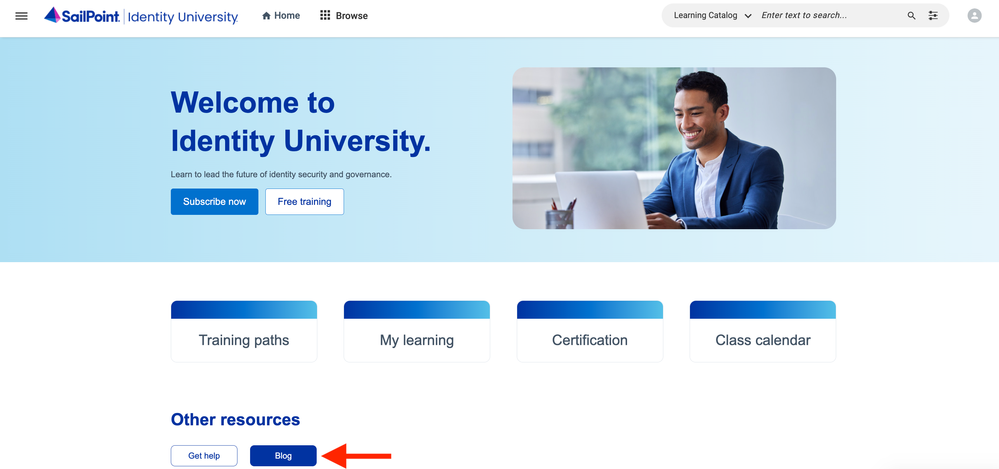- Products & services Products & services
- Resources Resources
- Community CommunityDiscussion
- Discussion
- Knowledge
- IdentityIQ wiki Discover crowd sourced information or share your expertise
- IdentityNow wiki Discover crowd sourced information or share your expertise
- File Access Manager wiki Discover crowd sourced information or share your expertise
- Submit an idea Get writing tips curated by SailPoint product managers
Knowledge
- Compass
- :
- Discuss
- :
- Getting Started
- :
- Community Tutorials
- :
- How to: Identity University
- Article History
- Subscribe to RSS Feed
- Bookmark
- Subscribe
- Printer Friendly Page
- Report Content to Moderator
How to: Identity University
How to: Identity University
For any questions about Identity University, please create an Education Services ticket from the SailPoint Support Portal.
- Overview
- Registering as a new user
- Logging in to Identity University
- Navigating through Identity University
- Accessing product training
- Accessing training paths
- Accessing the training paths information page
- Accessing SailPoint professional certifications
- Registering for SailPoint training
- Accessing your learner dashboard
- Accessing the Identity University FAQ
- Accessing the Identity University Blog
- Frequently asked questions
- Is Identity University open to everyone?
- If I have any questions about Identity University, who do I contact?
Overview
This guide provides in-depth information on how to navigate through Identity University. Browse the user-friendly catalog and search for courses based on role, task, or solution. Whether it is a QuickLearn or a longer multi-part course, the Identity University learning management system makes it even easier to purchase, register, and complete your training.
Registering as a new user
1. Start by heading to university.sailpoint.com where you will be redirected to the single access page.
2. Select No account? Register now!
3. Review the SailPoint Terms of Service and select I Accept and Continue to follow through on creating a new account.
4. Fill in the required fields and click Submit.
- First name
- Last name
- Username
- Username should be between 2-21 characters, and begin and end with a number or letter
- Supported characters include ASCII alphanumeric, underscore, and dash
- Unicode characters are not supported
- Email address
- Password requirements
- 5 unique characters
- Minimum of 8 characters
- 1 special character
- 1 number
- 1 uppercase character
- 1 lowercase character
- Verify password
5. Follow the prompt to verify your email address.
6. Enter the verification code that was sent to your email address and select Verify.
Note: If you do not see the verification email in a few minutes, please check your junk mail or spam folder. If you do not receive the email in your inbox, please contact your company's IT team and add the sailpoint.com domain to your white list.
7. You are now registered and signed in.
Logging in to Identity University
1. Begin by going to university.sailpoint.com which will take you to the single access page.
2. Enter your email for your SailPoint Single Account and click Submit.
3. Enter your current password for your SailPoint Single Account and click Sign On.
Navigating through Identity University
Accessing product training
1. Begin by clicking Browse and then select Product Training.
2. Select the product you are interested in, then click on the course you want to learn more about.
Accessing training paths
1. Start by clicking Browse and then select Training Paths.
2. Choose the training path you are interested in, then click on the course you are interested in learning more about.
Accessing the training paths information page
1. Begin by clicking Training Paths located directly to the left of the My learning tag.
2. Scroll down the page until you see the Training paths header, then select the Learn more link for the specific path you are interested in.
Accessing SailPoint professional certifications
SailPoint's professional certifications allows you to register for SailPoint certified exams for IdentityIQ, IdentityNow, and more.
1. Start by clicking Browse and then select Professional Certifications.
2. Select the professional certification you are interested in, then click on the course you want to learn more about.
Registering for SailPoint training
1. Start by logging in to Identity University and then select Browse.
2. Select the product you are interested in, then click on the course you are interested in learning more about.
3. Click Add To Cart to proceed forward with payment.
Note: eLearning courses are available with a valid eLearning subscription only and cannot be purchased a-la-carte. For more information on registering for SailPoint training, check out this article.
Accessing your learner dashboard
In the learner dashboard, you can view your profile information, a list of courses you registered for and completed, your course order history, and more.
1. Select the menu icon located at the upper left-hand corner and then click the Me tag.
2. Click on the category you want to learn more about.
Accessing the Identity University FAQ
Start by going to university.sailpoint.com and then select Get help under the Other resources section.
Accessing the Identity University Blog
Begin by heading to university.sailpoint.com and then click Blog under the Other resources section.
Frequently asked questions
Is Identity University open to everyone?
Yes. For more detailed information about Identity University, please head to this page.
If I have any questions about Identity University, who do I contact?
Please open an Education Services ticket from the SailPoint Support Portal.