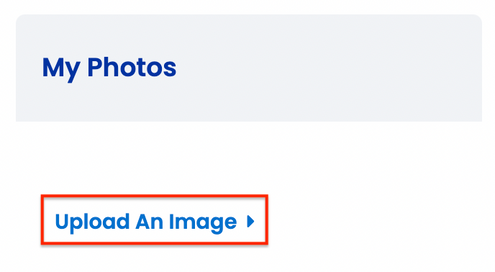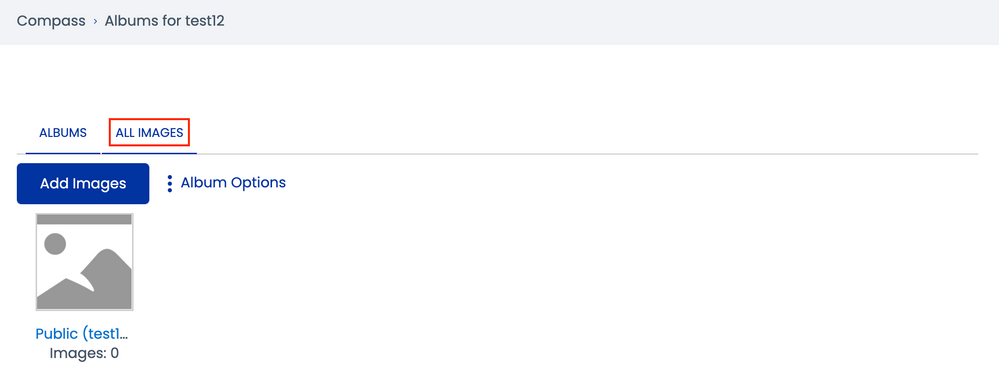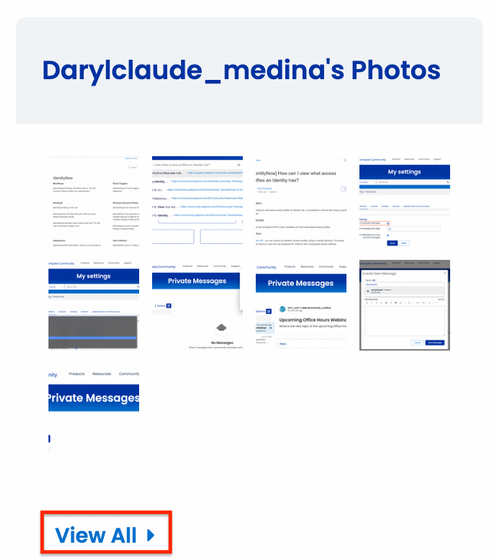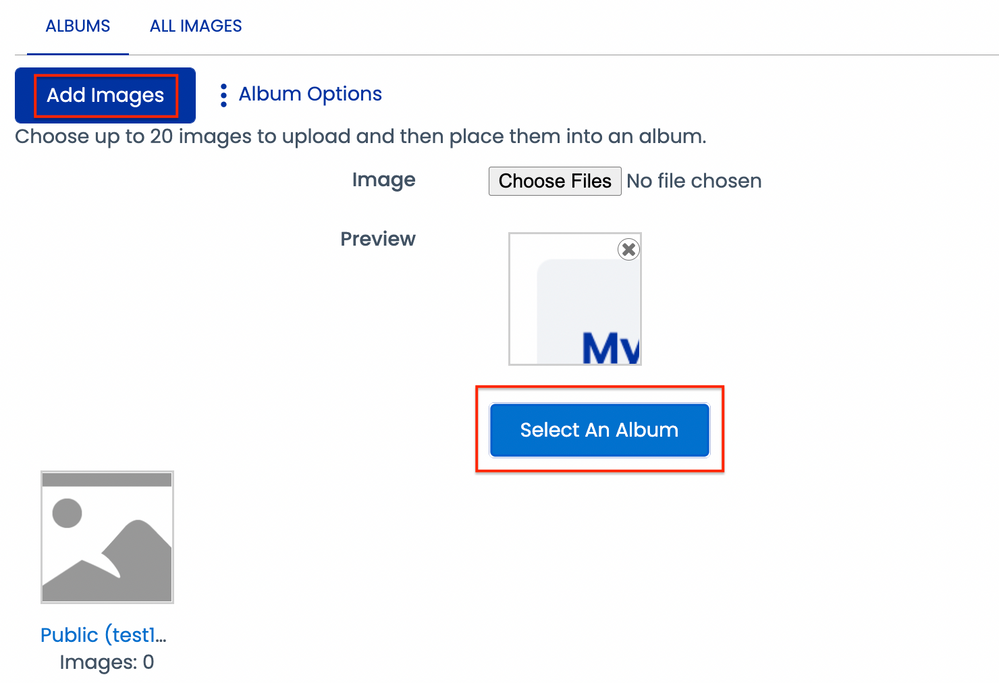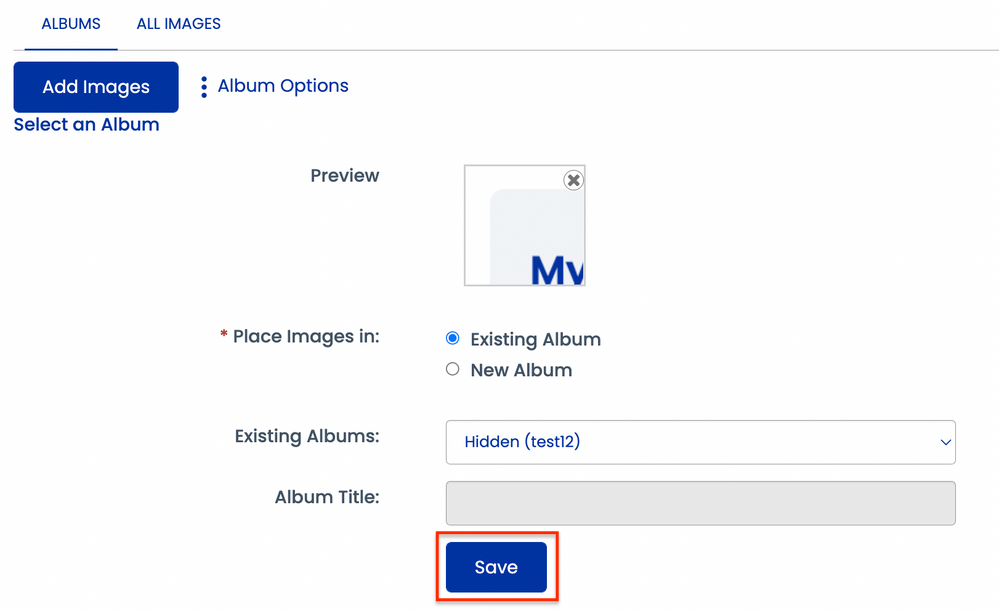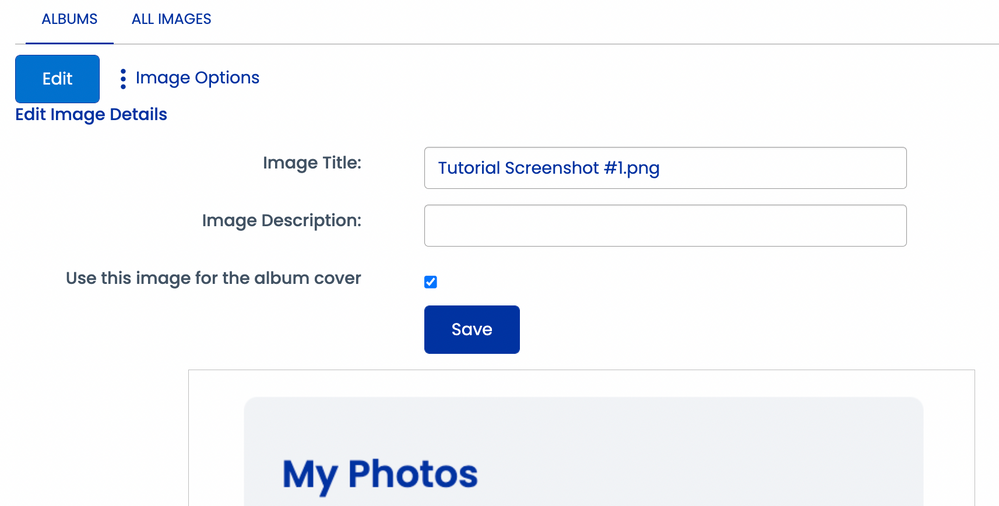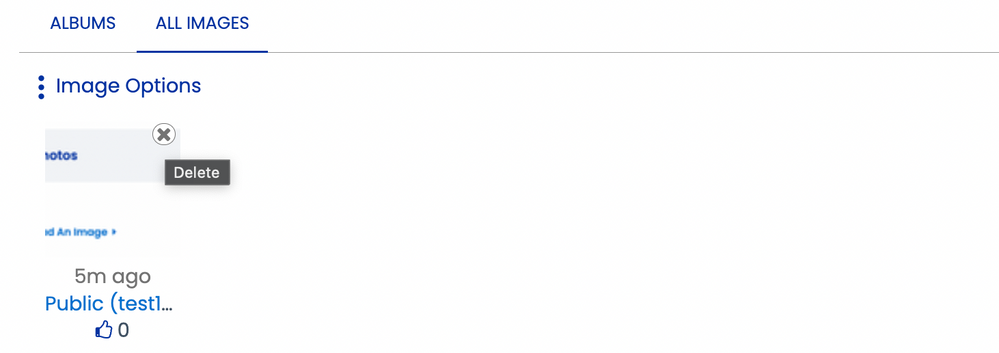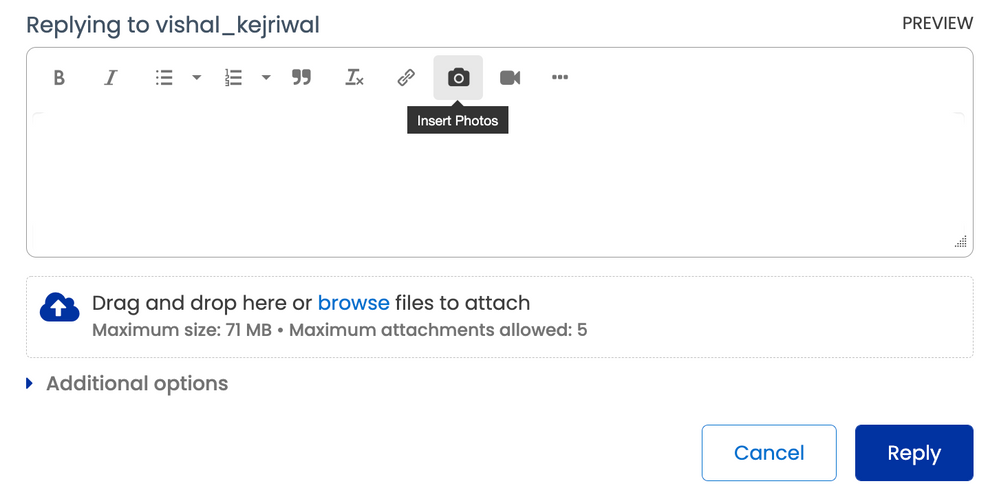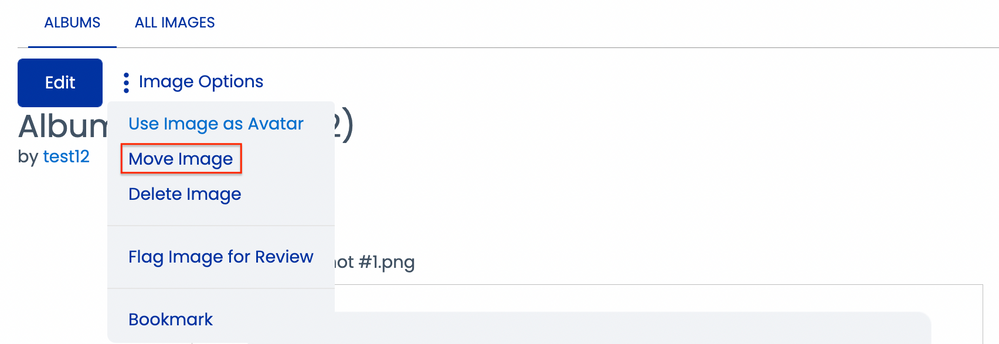- Products & services Products & services
- Resources Resources
- Community CommunityDiscussion
- Discussion
- Knowledge
- IdentityIQ wiki Discover crowd sourced information or share your expertise
- IdentityNow wiki Discover crowd sourced information or share your expertise
- File Access Manager wiki Discover crowd sourced information or share your expertise
- Submit an idea Get writing tips curated by SailPoint product managers
Knowledge
- Compass
- :
- Discuss
- :
- Getting Started
- :
- Community Tutorials
- :
- How to: Manage images and avatars
- Article History
- Subscribe to RSS Feed
- Bookmark
- Subscribe
- Printer Friendly Page
- Report Content to Moderator
How to: Manage images and avatars
How to: Manage images and avatars
- Images
- Viewing your image gallery
- Viewing another user's image gallery
- Where can I upload images?
- How do I upload an image?
- How can I edit an image?
- How do I delete an image?
- How do I insert an image in a post?
- How do I change the privacy settings for an image?
- Avatars
- How do I change my personal avatar?
Images
Each community member who has permission to upload images has an image gallery. You can view your own image gallery as well as the image galleries of other community members.
You can view all photos and graphic files you upload to the community on your Albums and Images page. This page displays images in two ways:
- The Albums tab displays all of your image albums, including the default Public and Private albums that contain any images you might have already uploaded.
- The All Images tab displays all of the images you have uploaded.
Viewing your image gallery
1. Start by clicking My Profile in the upper-right corner, scroll down to the My Photos section, and then select Upload An Image.
2. To view all your images, click All Images located next to the Albums tab.
Viewing another user's image gallery
To view another community member's images, begin by selecting the community member's username to go to their profile page, scroll down to their Photos section, and then select View All.
Where can I upload images?
Depending on your starting point, you can upload multiple images and select the album where they will be located at. There are size limitations, of course, and a community moderator must approve your images before others can see them. You can upload images from:
- Your albums and images page
- Any of your individual album pages
- A post message
- A comment
- An article
How do I upload an image?
1. Start by navigating to your profile page, scroll down to the My Photos section, and then click on Upload An Image.
2. Select Add Images, click on the image file to be uploaded, and then click on the Select An Album button.
3. Choose which album you want the image file to be uploaded, type a title for the image, and then click Save.
How can I edit an image?
You can change the name and add a description, but you cannot edit the actual image in the community. If you want to edit the image, you need to do that outside the community and upload the edited image.
To edit information about an image, go to your Albums page, open the album that contains the image you want and click it, select Edit and change the information you would like, and then click Save.
Note: If you would like a certain image to be used as an album cover, select the check box next to the Use this image for the album cover and then click Save.
How do I delete an image?
1. Begin by going to your profile page, scroll down to the My Photos section, and then select Upload An Image.
2. Locate the image you want to delete, drag your mouse to the upper-right corner of that image, and select the "X" icon.
How do I insert an image in a post?
To add images in a post, begin by creating a new post or replying to an existing one, select Insert Photos, click on Choose Files and select the image you want to add, and then click Done.
How do I change the privacy settings for an image?
A private image is one that only you (and community moderators with permission) can see. When you upload an image, you can place it in a private or public album.
To change the privacy setting for an image, start by selecting the image you want to edit, click on Image Options followed by selecting Move Image, choose the destination album, and then click Move.
Avatars
An avatar is a small photo that you can add to your profile. In Compass, you can choose either from multiple collections of pre-approved images or upload your own photos which need to be approved by a moderator. All users in the community will see your avatar so please refrain from uploading any inappropriate images.
How do I change my personal avatar?
To edit your avatar, start by selecting My settings in the upper-right corner, click Avatars, choose an image either From the Community or From my Albums, and then select the photo you want to use as your personal avatar.
Images are a great way to display information so that other community members can have a better understanding of your situation.
Want to learn more about communicating privately with other community members? Check out the How to: Private messages article.