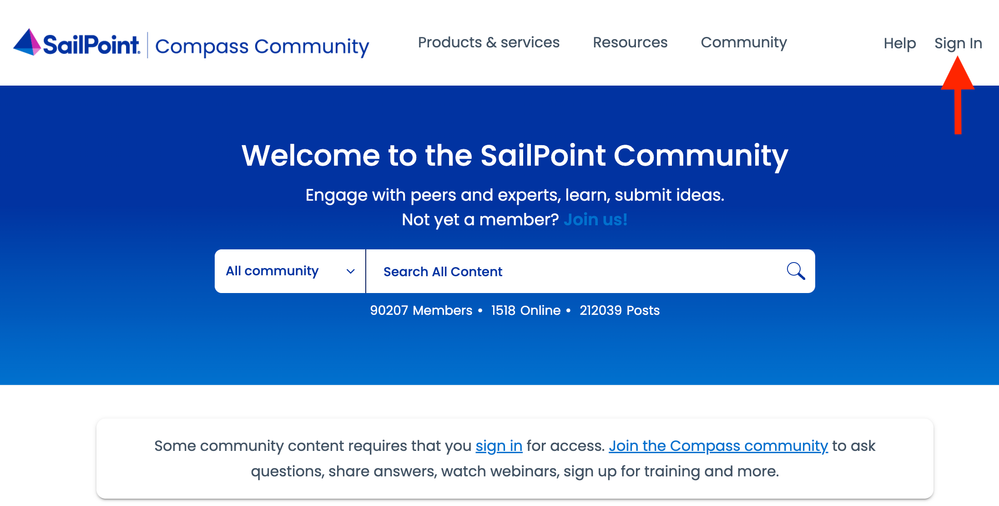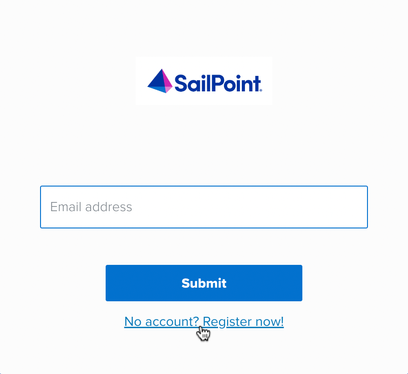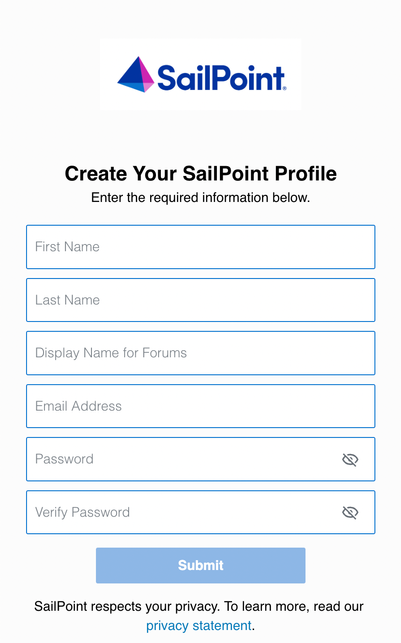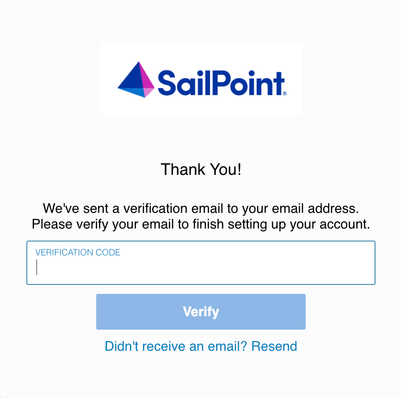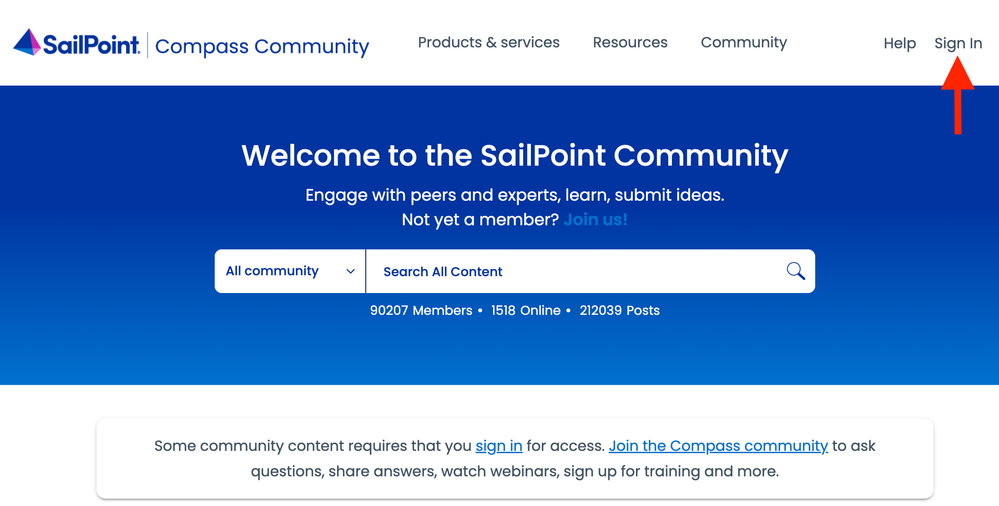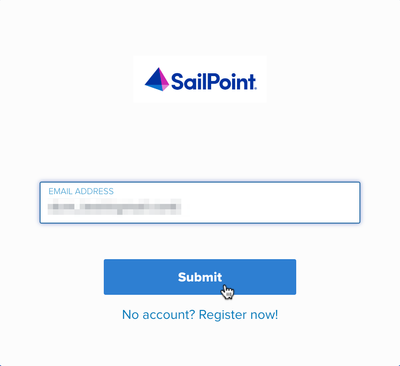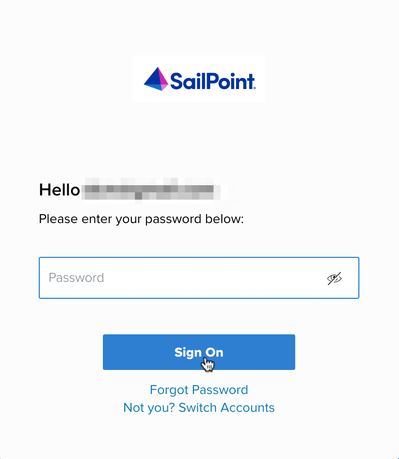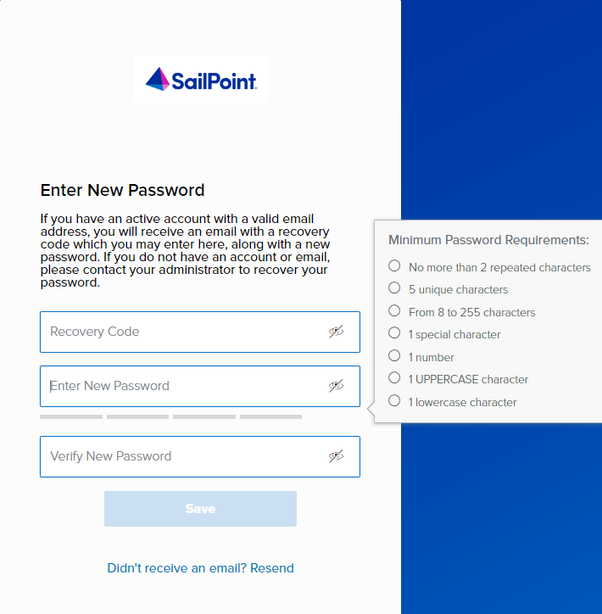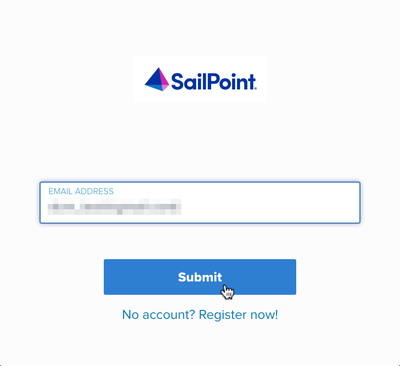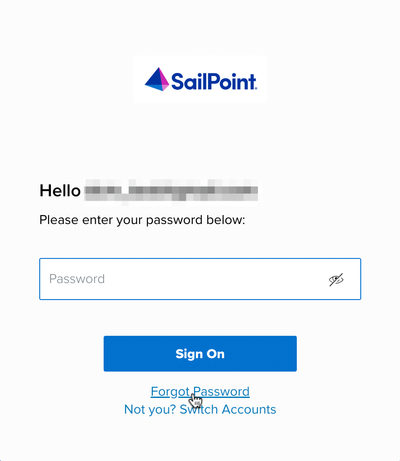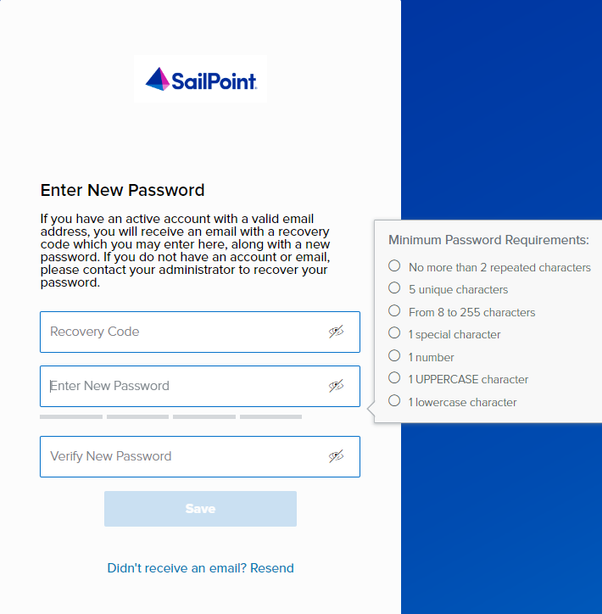- Products & services Products & services
- Resources Resources
- Community CommunityDiscussion
- Discussion
- Knowledge
- IdentityIQ wiki Discover crowd sourced information or share your expertise
- IdentityNow wiki Discover crowd sourced information or share your expertise
- File Access Manager wiki Discover crowd sourced information or share your expertise
- Submit an idea Get writing tips curated by SailPoint product managers
Knowledge
- Compass
- :
- Discuss
- :
- Getting Started
- :
- Community Tutorials
- :
- How to: Register and log in
- Article History
- Subscribe to RSS Feed
- Bookmark
- Subscribe
- Printer Friendly Page
- Report Content to Moderator
How to: Register and log in
How to: Register and log in
If you encounter any problems or have questions about the Compass login process, please contact login-help@sailpoint.com.
- Registering as a new user
- Logging in as a returning user
- Resetting your password
- Updating your personal information
- Frequently asked questions
- What happened to my forum name?
- I do not remember my password and I think my email is out of date, who can I contact to help?
- I did not get an email with a verification or recovery code, what do I do next?
- My permissions in Compass look wrong, who do I reach out to for resolution?
- I have multiple accounts that I use for SailPoint’s websites, will this affect the way I login?
- Do I still need to sign in on the other websites listed in the SailPoint directory?
Registering as a new user
1. Go to Compass and click Sign In which will take you to the single access page.
2. Select No account? Register now!
3. Review the SailPoint Terms of Service and select I Accept and Continue to follow through on creating a new account.
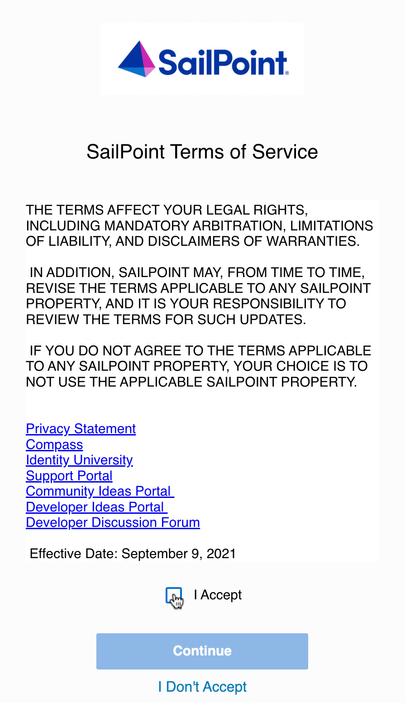
4. Fill in the required fields and click Submit.
- First name
- Last name
- Username
- Username should be between 2-21 characters, and begin and end with a number or letter
- Supported characters include ASCII alphanumeric, underscore, and dash
- Unicode characters are not supported
- Email address
- Password requirements
- No more than 2 repeated characters
- 5 unique characters
- Minimum of 8 characters
- 1 special character
- 1 number
- 1 uppercase character
- 1 lowercase character
- Verify password
5. Follow the prompt to verify your email address.
6. Enter the verification code that was sent to your email address and select Verify.
Note: If you do not see the verification email in a few minutes, please check your junk mail or spam folder. If you do not receive the email in your inbox, please contact your company's IT team and add the sailpoint.com domain to your white list.
7. You are now registered and signed in.
Note: Check out the SailPoint directory and try it out! If you require assistance at any point in the process, please contact the team at login-help@sailpoint.com.
Logging in as a returning user
1. Head to Compass and click Sign In which will take you to the single access page.
2. Enter your email and click Submit.
3. Enter your current Compass password and click Sign On.
4. Update your password to meet all of the following requirements:
- No more than 2 repeated characters
- 5 unique characters
- Minimum of 8 characters
- 1 special character
- 1 number
- 1 uppercase character
- 1 lowercase character
Note: If you do not see the verification email in a few minutes, please check your junk mail or spam folder. If you do not receive the email in your inbox, please contact your company's IT team and add the sailpoint.com domain to your whitelist.
5. Click Save when you are finished.
Note: You will still need to sign in to view content from other sites, but you will not be required to enter your credentials again.
Resetting your password
1. Go to Compass and click Sign In which will take you to the single access page.
2. Enter your email and click Submit.
3. Select Forgot Password.
4. Follow the directions on the prompt to set a new password which must meet the following requirements:
- Differs from current password
- No more than 2 repeated characters
- 5 unique characters
- Minimum of 8 characters
- 1 special character
- 1 number
- 1 uppercase character
- 1 lowercase character
5. Click Save when you are finished.
Note: If you do not see the verification email in a few minutes, please check your junk mail or spam folder. If you do not receive the email in your inbox, please contact your company's IT team and add the sailpoint.com domain to your white list.
Updating your personal information
To update your personal information for the items listed below, please reach out to login-help@sailpoint.com.
- First name
- Last name
- Email address
- Username
Frequently asked questions
What happened to my forum name?
Forum names were migrated from the Compass Community and the Developer Portal to the unified login. Some usernames may have been changed to conform to the new guidelines for single access, while other users may be prompted to update their username when logging in. Changing the username does not affect your account history. Moving forward posts will reflect your updated forum name, and your account activity will be retained.
I do not remember my password and I think my email is out of date, who can I contact to help?
Contact us at login-help@sailpoint.com.
I did not get an email with a verification or recovery code, what do I do next?
Check your email rules, spam, junk, and quarantine folders and filters. If you still do not see the email in your inbox, please contact your company's IT team and add the sailpoint.com domain to your white list.
My permissions in Compass look wrong, who do I reach out to for resolution?
If you have any issues with Compass, please email compass-help@sailpoint.com.
I have multiple accounts that I use for SailPoint’s websites, will this affect the way I login?
Since SailPoint's single access saves information to provide a seamless experience, users with multiple accounts may need to use an incognito or a dedicated browser in order to access specific profiles.
Do I still need to sign in on the other websites listed in the SailPoint directory?
You will still need to sign in to view content from other portals and websites, but you will not be required to enter your credentials again.