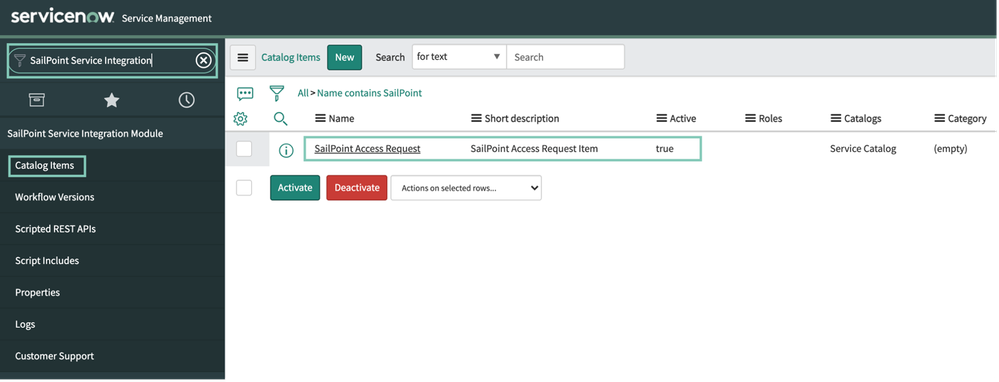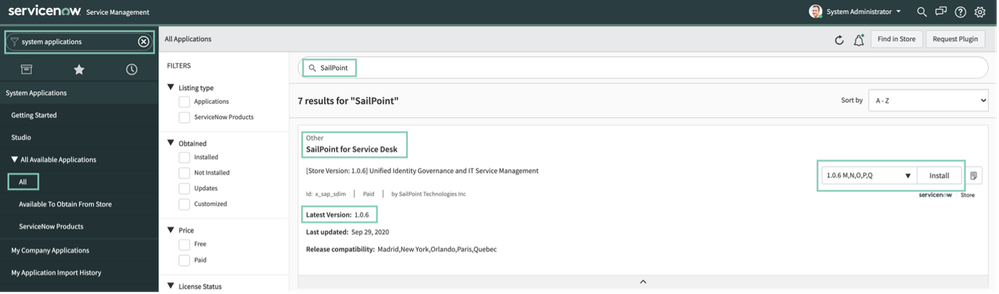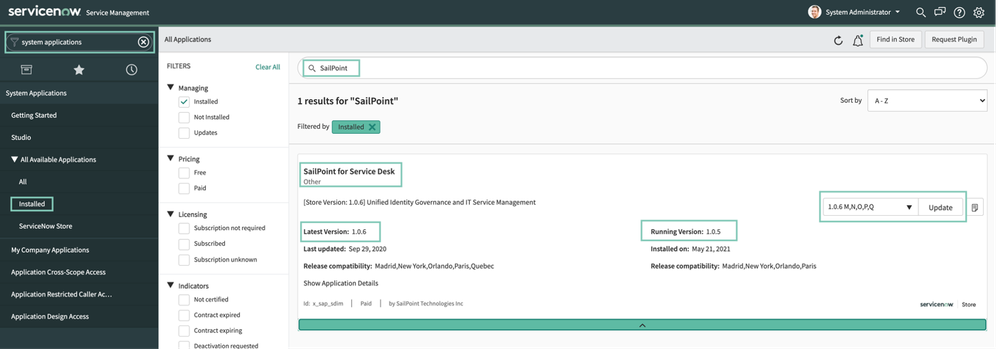- Products & services Products & services
- Resources ResourcesLearning
- Learning
- Identity University Get technical training to ensure a successful implementation
- Training paths Follow a role-based or product-based training path
- SailPoint professional certifications & credentials Advance your career or validate your identity security knowledge
- Training onboarding guide Make of the most of training with our step-by-step guide
- Training FAQs Find answers to common training questions
- Community Community
Turn on suggestions
Auto-suggest helps you quickly narrow down your search results by suggesting possible matches as you type.
- Compass
- :
- Products
- :
- Connectors
- :
- Connector Directory
- :
- ServiceNow for Service Desk Application Upgrade Guide
Options
- Article History
- Subscribe to RSS Feed
- Mark as New
- Mark as Read
- Bookmark
- Subscribe
- Printer Friendly Page
- Report Content to Moderator
ServiceNow for Service Desk Application Upgrade Guide
ServiceNow for Service Desk Application Upgrade Guide
Check Status
Here’s how to check if your current implementation is the type that is going to be sunset soon.
- Search for “SailPoint Service Integration” in the top left search field of Service Now
- If you are getting any results, click on ‘Catalog Items’
- Check if ‘SailPoint Access Request Item’ is listed
- If yes, you are on the version that is going to be deprecated soon, and you must migrate to the latest version as soon as possible. Steps for migration are provided in this document.
Migrate
Here’s how to migrate to the latest version of the Service Now – Service Desk (application based) connector.
- Search for “System Applications” in the top left search field of Service Now
- In the menu populated below, click on ‘All’ under ‘All Available Applications’
- Search for ‘SailPoint’ in the Right hand side application list window
- Locate SailPoint for Service Desk application
- Verify the latest version is 1.0.6
NOTE: This connector supports Orlando, Paris, Quebec, and Rome versions of ServiceNow
- To install this version of the connector application, make sure that the RHS drop-down shows ‘1.0.6’, and click on the ‘Install’ button.
Upgrade
Here’s how to upgrade to the latest version of Service Now – Service Desk (application based) connector.
- Search for “System Applications” in the top left search field of Service Now
- In the menu populated below, click on ‘Installed’ under ‘All Available Applications’
- Search for ‘SailPoint’ in the Right hand side application list window
- Locate SailPoint for Service Desk application
- Verify the latest version is 1.0.6
- If your “Running Version” shows 1.0.5, you will need to upgrade to the latest version of the application.
- To install this version of the connector application, make sure that the RHS drop-down shows ‘1.0.6’, and click on the ‘Update’ button.
Version history
Revision #:
4 of 4
Last update:
Aug 23, 2021
11:03 PM
Updated by:
© 2026 SailPoint Technologies, Inc. All Rights Reserved.