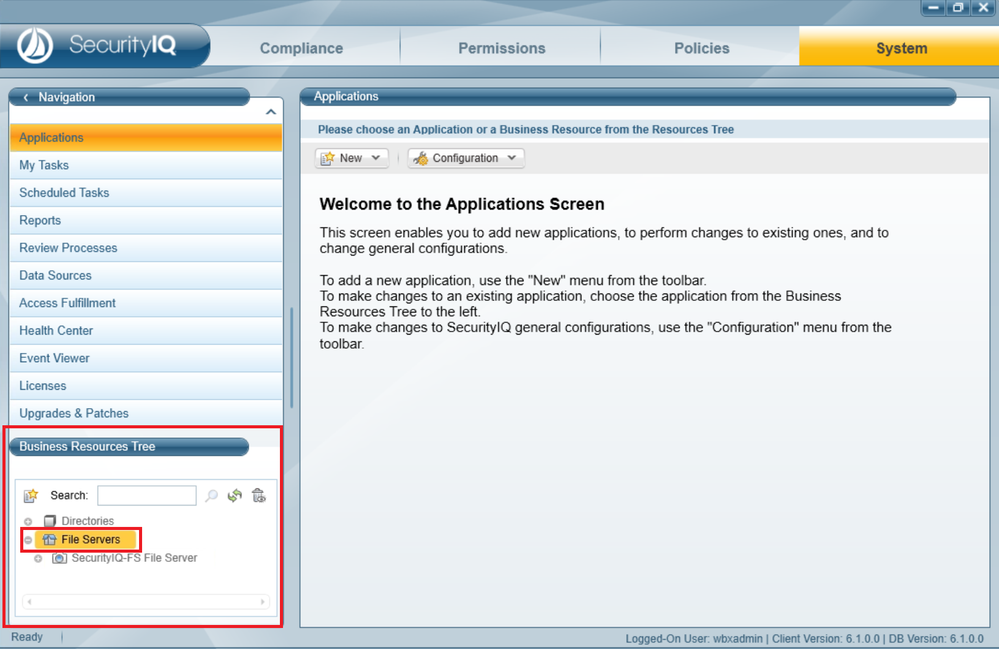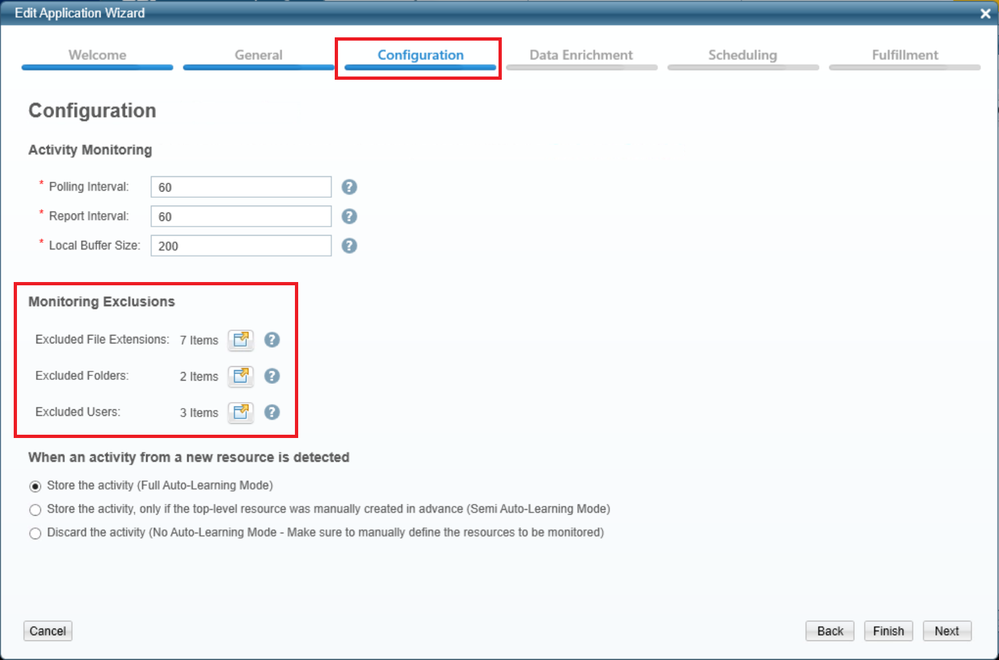- Products & services Products & services
- Resources ResourcesLearning
- Learning
- Identity University Get technical training to ensure a successful implementation
- Training paths Follow a role-based or product-based training path
- SailPoint professional certifications & credentials Advance your career or validate your identity security knowledge
- Training onboarding guide Make of the most of training with our step-by-step guide
- Training FAQs Find answers to common training questions
- Community Community
- Compass
- :
- Products
- :
- File Access Manager
- :
- File Access Manager Wiki
- :
- Setting Up Activity Monitoring Exclusions in File Access Manager
- Article History
- Subscribe to RSS Feed
- Mark as New
- Mark as Read
- Bookmark
- Subscribe
- Printer Friendly Page
- Report Content to Moderator
Setting Up Activity Monitoring Exclusions in File Access Manager
Setting Up Activity Monitoring Exclusions in File Access Manager
- About Activity Monitoring Exclusions
- Setting Up Exclusions
- Commonly Excluded Extensions
- Exclusions Depending Upon Customer Need
- Commonly Excluded Folders
- Commonly Excluded Users
About Activity Monitoring Exclusions
Activity Monitoring is the process of monitoring and collecting events from an application, to give you insight into who is accessing your data and what actions they are taking. Each type of application in your environment has a specific activity monitor designed to monitor it. It is typical to have one Activity Monitor per endpoint (for example, one for each NetApp File Server and others for each SharePoint site, et cetera).
Some types of files or users in your applications may not need to be monitored. For example, you may not want to monitor temporary or executable files, or actions taken by the Local System user. You can optimize what the Activity Monitors collect by setting up exclusions for each application, to exclude particular events from the monitoring process.
You can set up exclusions for file types (by specifying file extensions), folders, and users. A list of recommended exclusions for each is listed below.
Setting Up Exclusions
You can set up the exclusions in any of your application configuration, by editing the Application in the File Access Manager Admin Client.
- In the Admin Client, navigate to System > Applications
- In the Business Resource tree (lower left), browse to the application you want to edit, and double-click to select it. This opens the application view for this application in the main content area.
- Click Edit to open the Edit Application Wizard.
- Click Next until you are on the second Configuration page.
- In the Monitoring Exclusions section, click the Change Items icon next to each of the exclusion options (File Extensions, Folders, and Users) to see which exclusions are currently in place.
- You can add new exclusion values by typing a value in the field at the top of the list, and clicking Add. Values can be removed from the list by clicking the x next to the value.
Commonly Excluded Extensions
- exe
- ico
- tmp
- url
- lnk
- ini
- inf
Exclusions Depending Upon Customer Need
- gif
- jpeg
- jpg
- tiff
- png
- img
- temp
Commonly Excluded Folders
- C:
- (Any other non-data drives)
Commonly Excluded Users
- NT Authority
- Local System
- This Organization
- Any other service accounts – Run activity report to determine which service accounts to be excluded.