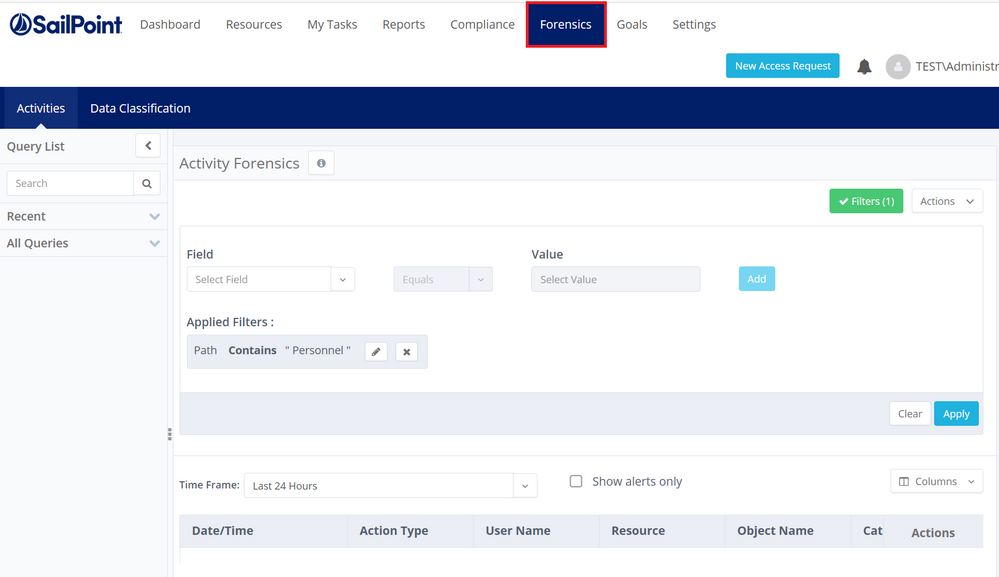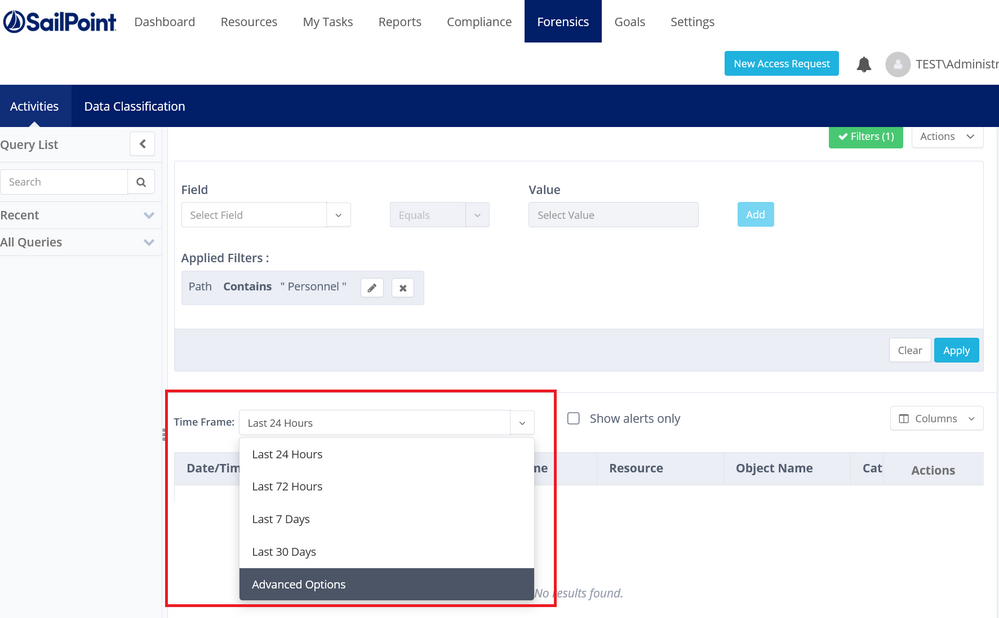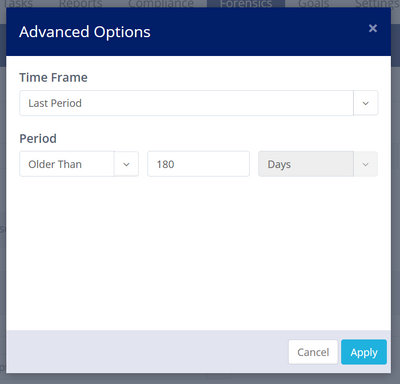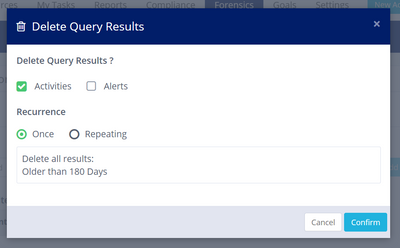- Products & services Products & services
- Resources ResourcesLearning
- Learning
- Identity University Get technical training to ensure a successful implementation
- Training paths Follow a role-based or product-based training path
- SailPoint professional certifications & credentials Advance your career or validate your identity security knowledge
- Training onboarding guide Make of the most of training with our step-by-step guide
- Training FAQs Find answers to common training questions
- Community Community
Turn on suggestions
Auto-suggest helps you quickly narrow down your search results by suggesting possible matches as you type.
- Compass
- :
- Products
- :
- File Access Manager
- :
- File Access Manager Wiki
- :
- Pruning Activities from File Access Manager
Options
- Article History
- Subscribe to RSS Feed
- Mark as New
- Mark as Read
- Bookmark
- Subscribe
- Printer Friendly Page
- Report Content to Moderator
Pruning Activities from File Access Manager
Pruning Activities from File Access Manager
To maintain the health of your database, it is recommended that you prune activities/events from the File Access Manager database.
You can prune activity data on an ad hoc basis or via a schedule. These instructions use 180 days of activities as the pruning threshold, as an example.
- In the File Access Manager Business Website (web client), click the Forensics tab.
- Build a Query to display all events for all Applications After X date:
- Leave all filters field blank OR set a filter only for the Application(s) you wish to prune activities from.
- In the Time Frame drop-down, select Advanced Options
- In Advanced Options, choose Last Period from the Time Frame drop-down.
- Set the Period field to Older Than and enter 180 Days as the value. (This value can be modified as required.)
- Click Apply
- Click Apply on the Activity Forensics screen to see updated query results.
- Once results are displayed, click Actions in the top right corner, and select Delete Query Results.
- In the displayed window, select Once for ad hoc pruning, or Repeating to set a schedule.
- If a schedule is set it will appear in the File Access Manager Admin Client under Scheduled Tasks. It can be modified or deleted there.
Comments
Oct 15, 2023
03:59 AM
- Mark as Read
- Mark as New
- Bookmark
- Permalink
- Report Content to Moderator
Oct 15, 2023
03:59 AM
IS there a way to delete these data from the database itself(whiteops.events table) as this queries for me takes a very long time to complete
Dec 12, 2024
08:55 AM
- Mark as Read
- Mark as New
- Bookmark
- Permalink
- Report Content to Moderator
Dec 12, 2024
08:55 AM
@cathy_mallet @ranjith_koppu My customer has a query regarding data retention. They want to retain data offline for 5 years while keeping only 1 year of data accessible online. How can we achieve this? is there a way in FAM to perform this. This is bank so they need 5 years offline data
Version history
© 2026 SailPoint Technologies, Inc. All Rights Reserved.