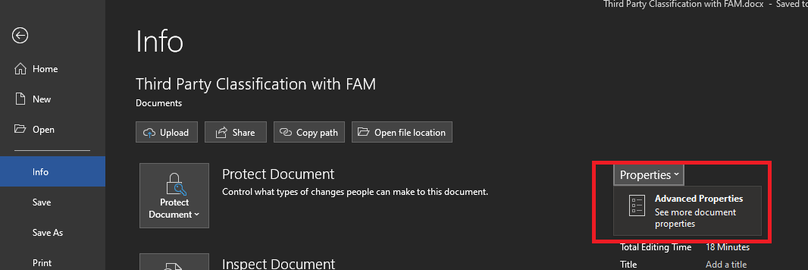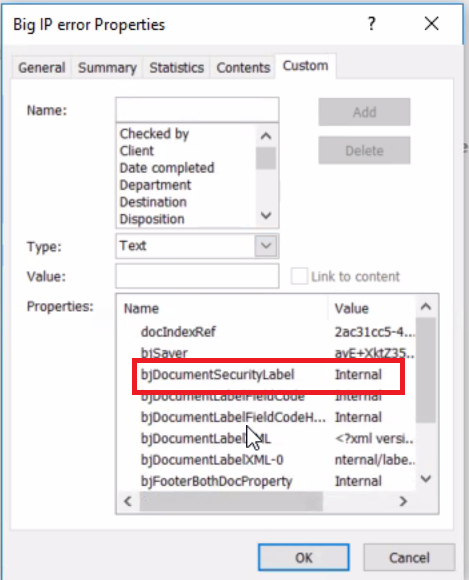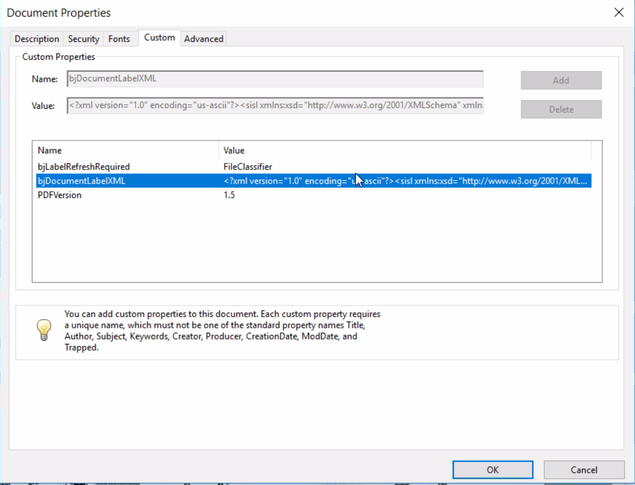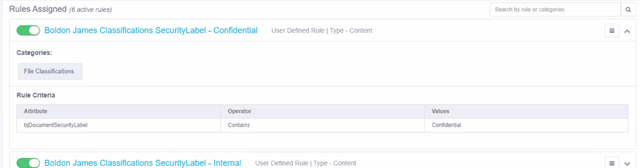- Products & services Products & services
- Resources ResourcesLearning
- Learning
- Identity University Get technical training to ensure a successful implementation
- Training paths Follow a role-based or product-based training path
- SailPoint professional certifications & credentials Advance your career or validate your identity security knowledge
- Training onboarding guide Make of the most of training with our step-by-step guide
- Training FAQs Find answers to common training questions
- Community Community
- Compass
- :
- Products
- :
- File Access Manager
- :
- File Access Manager Wiki
- :
- Third party classification with File Access Manager
- Article History
- Subscribe to RSS Feed
- Mark as New
- Mark as Read
- Bookmark
- Subscribe
- Printer Friendly Page
- Report Content to Moderator
Third party classification with File Access Manager
Third party classification with File Access Manager
File Access Manager has the ability to classify documents based on their content, a feature which is described at length in your version’s Administrator Guide. But some users have third party applications (in this case Boldon James, but also ) that allow them to manually classify documents, and FAM can bring those classifications in too. This document is about how to do that, using Boldon James as our example.
The main thing you need to know is where, on the document, the Classification label is stored. For Microsoft Word documents, you can get the full list by going to File->Info->Properties->Advanced Properties, like so:
Now you can go to the “Custom” tab to see the custom fields:
This attribute is the one we need for Boldon James. As you can see, the manual Classification assigned here (Internal) is present in bjDocumentSecurityLabel. There’s other fields that look like they could be useful, like bjDocumentLabelXML, but in Word that one wraps around into the bjDocumentLabelXML-0 field due to length reasons. The label allows us to create a simpler filter in FAM later.
But for a lot of other document types, like PDFs, you will indeed use bjDocumentLabelXML:
So, it just depends on what file type we are using here. Best thing you can do is find a sample of the doc type you want to use, look at the Custom metadata fields, and find the one that fits the best.
Note that for some files you may need third party software to find all of the custom metadata fields – For example, a tool like exiftool will allow you to see the fields for a txt document. All files of the same type will be the same, so setting up a test file will give you the information you need reliably.
Once you know all the possible fields this could be stored in for the various document types you’re examining, you need to create a Data Classification Policy to handle it, as seen below:
IMPORTANT – Each different field you’re examining will need a DIFFERENT Rule. Different Rules in a Policy are “or”d together, so that if a document has one but not the other it will be classified. Different Policy Objects in a Rule are “and”ed together, such that a document will need ALL of them in order to be classified. So you want to make a DIFFERENT RULE FOR EACH FIELD YOU’RE EXAMINING.
And that’s it! Once you’ve done these things, your third party classifier will integrate with FAM Data Classification.
- Mark as Read
- Mark as New
- Bookmark
- Permalink
- Report Content to Moderator
Hi
How do we get the boldenjames label as attribute when creating the data classification policy as shown above? Can see dropdown option but the third-party data classification tool labels are not seen.what is required to fetch that ?