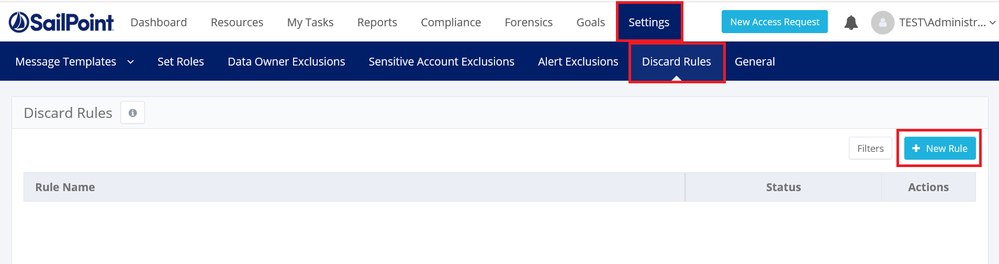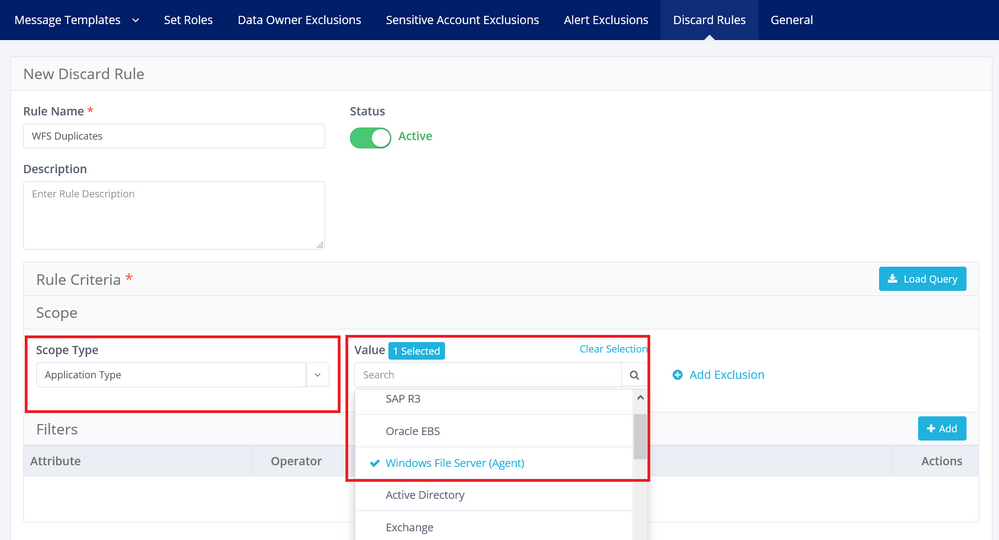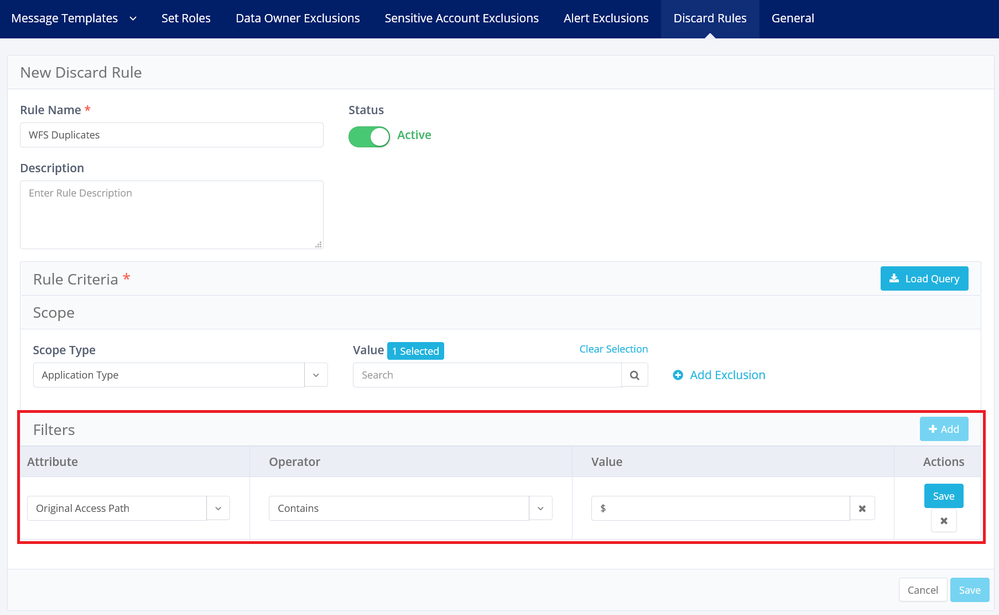- Products & services Products & services
- Resources ResourcesLearning
- Learning
- Identity University Get technical training to ensure a successful implementation
- Training paths Follow a role-based or product-based training path
- SailPoint professional certifications & credentials Advance your career or validate your identity security knowledge
- Training onboarding guide Make of the most of training with our step-by-step guide
- Training FAQs Find answers to common training questions
- Community Community
Turn on suggestions
Auto-suggest helps you quickly narrow down your search results by suggesting possible matches as you type.
- Compass
- :
- Products
- :
- File Access Manager
- :
- File Access Manager Wiki
- :
- Optimizing Activity Monitoring in File Access Manager
Options
- Article History
- Subscribe to RSS Feed
- Mark as New
- Mark as Read
- Bookmark
- Subscribe
- Printer Friendly Page
- Report Content to Moderator
Optimizing Activity Monitoring in File Access Manager
Optimizing Activity Monitoring in File Access Manager
To optimize Activity Monitoring in your File Access Manager installation:
- Run Activity Reports for the last 1 day, last 1 week, last 1 month.
- On the Activities per User worksheet of each report, discover the accounts that can be excluded and add them to the “excluded users” for the given application in the Admin client. See Setting Up Activity Monitoring Exclusions for more information.
- On the Activities per Resource worksheet of each report, discover any action type (for example, Read) that is eligible to be discarded. Add the appropriate Discard rules in the File Access Manager business website. (Settings > Discard Rules > New Rule).
- In some scenarios with WFS administrative shares, duplicate activities may appear due to one event entry being via the admin share and another through a regular share. To mitigate this, a Discard Rule should be created and applied with the following conditions:
- Scope Type: Application Type
- Value: Windows File Server (Agent)
- Attribute: Original Access Path
- Operator: Contains
- Value: $
Version history
© 2026 SailPoint Technologies, Inc. All Rights Reserved.