- Products & services Products & services
- Resources ResourcesLearning
- Learning
- Identity University Get technical training to ensure a successful implementation
- Training paths Follow a role-based or product-based training path
- SailPoint professional certifications & credentials Advance your career or validate your identity security knowledge
- Training onboarding guide Make of the most of training with our step-by-step guide
- Training FAQs Find answers to common training questions
- Community Community
- Compass
- :
- Discuss
- :
- Community Wiki
- :
- IdentityIQ Wiki
- :
- How to Capture a Thread Dump in IdentityIQ
- Article History
- Subscribe to RSS Feed
- Mark as New
- Mark as Read
- Bookmark
- Subscribe
- Printer Friendly Page
- Report Content to Moderator
How to Capture a Thread Dump in IdentityIQ
How to Capture a Thread Dump in IdentityIQ
PRODUCT
All versions of IdentityIQ
REQUIREMENT
While troubleshooting hung tasks it is frequently useful to capture records of what JVM threads are busy with which tasks. In the case of a hung task, it would be most helpful to capture several thread dumps over the course of a few minutes in order to identify the thread that seems to be stuck on a given routine.
ANSWER
1. The threads listing is available from the Debug menu. At the end of your IIQ install path, add the word 'Debug' to access the debug menu. Then select 'Threads' from the Debug pulldown. It is essential that your browser is visiting the UI of the host designated as the 'Task Scheduler' in your environment if you have installed IdentityIQ on multiple hosts.
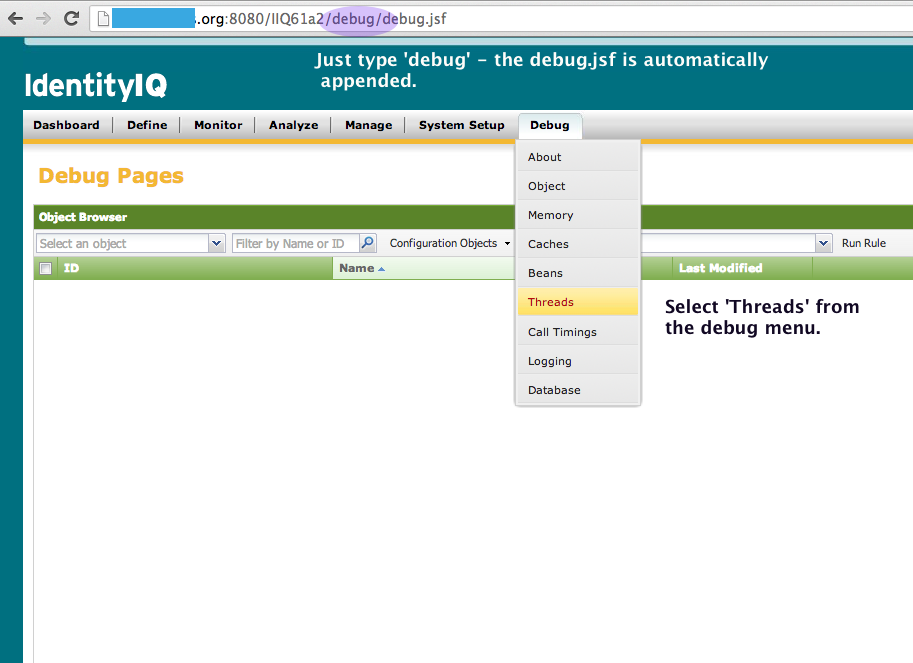
2. Right-click in the browser window to bring up the contextual menu that allows you to save the page as HTML.
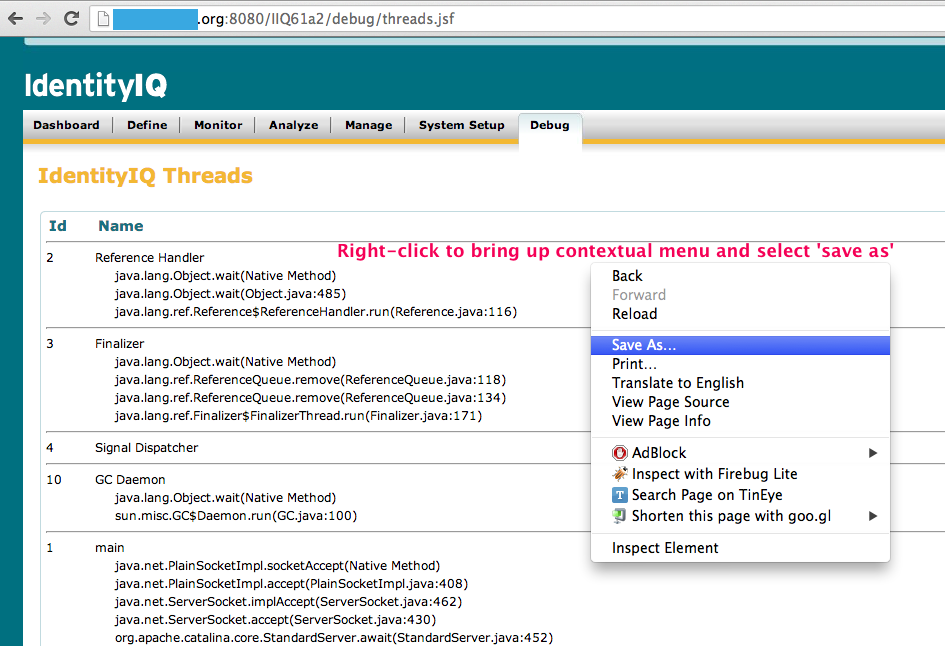
3. The next illustrations shows the 'save-as' dialogue. Make sure the file format is ".html" so that the formatting will be retained.
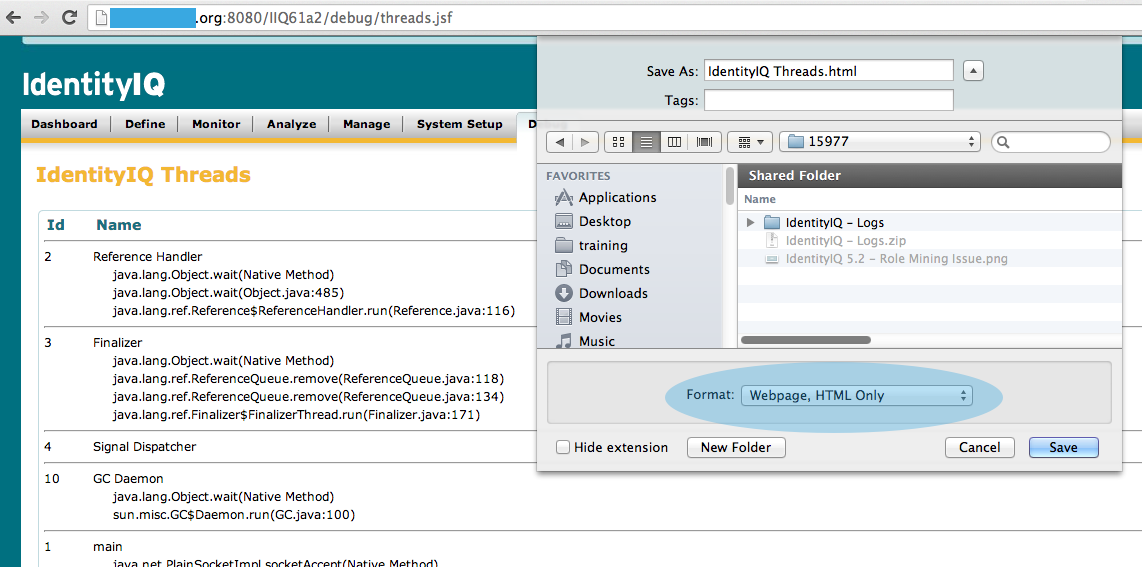
4. It would be useful to refresh the browser window after a few minutes to capture a second or third snapshot of the thread listing, saving it each time as above. The thread that persists with the same stack trace is the one to focus on.

