Steps to create QuickLink category and QuickLink
Below is an example to create a Quicklink and Quicklink Category.
- Below is the code for Quicklink xml. I have copied 3 Quicklink for 3 different category
|
<?xml version='1.0' encoding='UTF-8'?> <!DOCTYPE QuickLink PUBLIC "sailpoint.dtd" "sailpoint.dtd"> <QuickLink action="workflow" category="Custom" messageKey="Manage Contractor" name="ManageContractor"> <Attributes> <Map> <entry key="workflowName" value="ManageContractorWF"/> </Map> </Attributes> </QuickLink> |
Manage User Data Quicklink.xml
|
<?xml version='1.0' encoding='UTF-8'?> <!DOCTYPE QuickLink PUBLIC "sailpoint.dtd" "sailpoint.dtd"> <QuickLink action="workflow" category="Access" messageKey="Manage User Data" name="Manage User Data"> <Attributes> <Map> <entry key="workflowName" value="ManageUserDataWF"/> </Map> </Attributes> </QuickLink> |
GAL Update Quicklink.xml
|
<?xml version='1.0' encoding='UTF-8'?> <!DOCTYPE QuickLink PUBLIC "sailpoint.dtd" "sailpoint.dtd"> <QuickLink action="workflow" category="Self Service" messageKey="GAL Update" name="GAL Update"> <Attributes> <Map> <entry key="workflowName" value="GalUpdateWF"/> </Map> </Attributes> </QuickLink> |
- action="workflow" is used to launch workflow from Quicklink
- We can either create the Quicklink under existing Quicklink category or create any custom Quicklink category
|
Category |
For Quicklink under |
|
Access |
Manage Access |
|
Tasks |
My Tasks |
|
Manage |
Manage Identity |
|
<Custom> |
Can be any new name given for a category like Custom or Self Service. Examples provided above. |
2. Save this Quicklink in xml format and import the same to Sailpoint.
3. If you have created a new / Custom Quicklink category than follow the below steps
- Go to Debug page
- Open “SystemConfiguration” file
- Search for “quickLinkCategories” and add a entry for your Custom Quicklink. Like below highlighted I have added 2 new categories “Custom” and “Self Service”
SystemConfiguration
|
<entry key="quickLinkCategories"> <value> <List> <QuickLinkCategory cssClass="quickLinkCategoryTasks" messageKey="quicklink_category_all_tasks" name="Tasks" ordering="1"/> <QuickLinkCategory cssClass="quickLinkCategoryAccess" messageKey="quicklink_category_access" name="Access" ordering="2"/> <QuickLinkCategory cssClass="quickLinkCategoryManage" messageKey="quicklink_category_manage" name="Manage" ordering="3"/> <QuickLinkCategory cssClass="quickLinkCategoryCustom" enabled="true" messageKey="quicklink_category_custom" name="Custom" ordering="4"/> <QuickLinkCategory cssClass="quickLinkCategoryCustom" enabled="true" messageKey="Self Service" name="Self Service" ordering="5"/> </List> </value> </entry> |
d. Now Go to Global Settings à Quicklink Population
e. Enable your Quicklink for the required Population category
f. Save your settings -à Logout and close the browser
g. Restart tomcat
h. Login to Sailpoint and check your custom Quicklink categories created
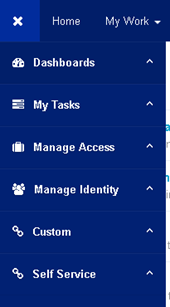
Also your Quicklink will be now displayed under this categories
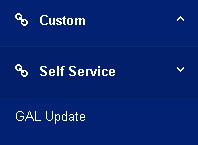
4. If you are using any existing category than follow below steps
- Go to Global Settings à Quicklink Population
- Enable your Quicklink for the required Population category
- Save your settings -à Logout and close the browser
- Login to Sailpoint and check your Quicklink will now be available under the assigned category

- Mark as Read
- Mark as New
- Bookmark
- Permalink
- Report Content to Moderator
Is there a way to display this custom quick link as a default widget on the Home screen apart from going through a hamburger menu.
- Mark as Read
- Mark as New
- Bookmark
- Permalink
- Report Content to Moderator
Hi all,
is there any way to limit the scope of the Quicklink from the Debug page
thanks in advance
avi

