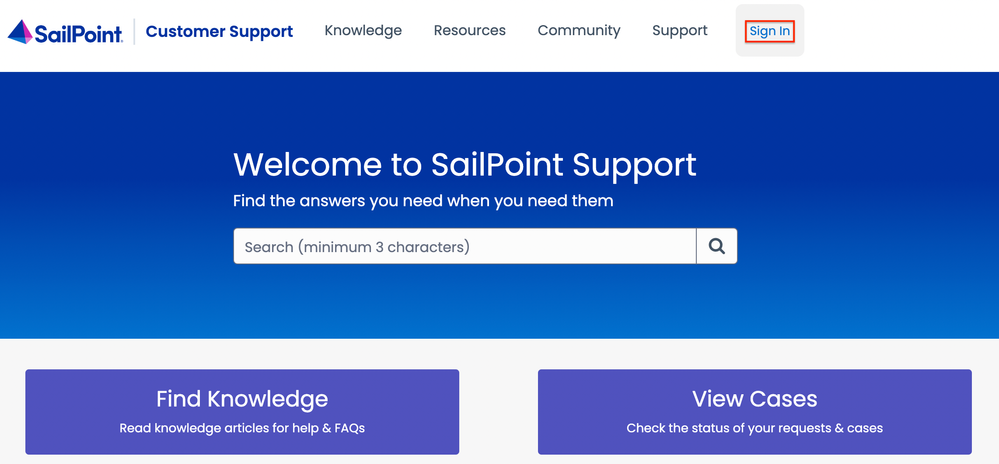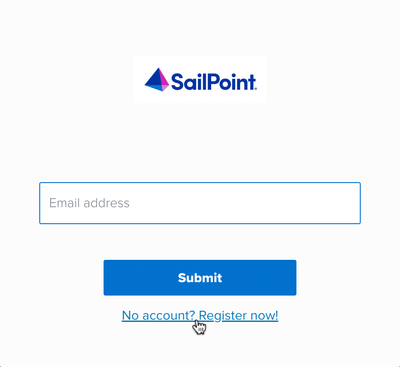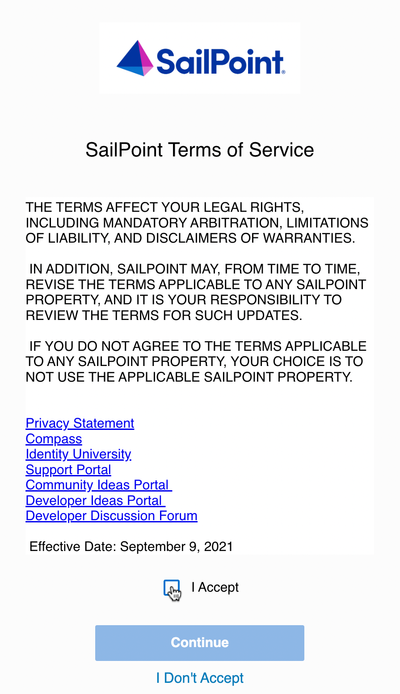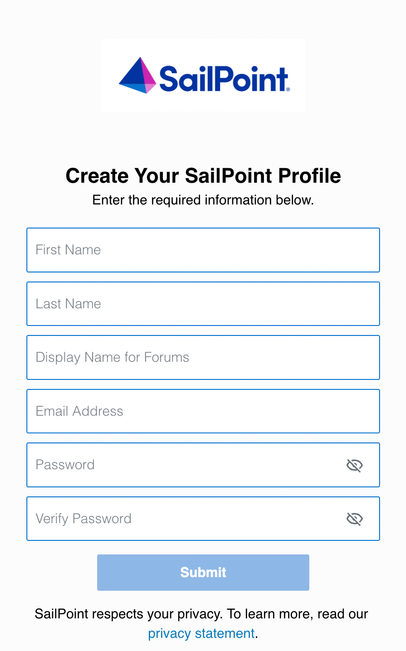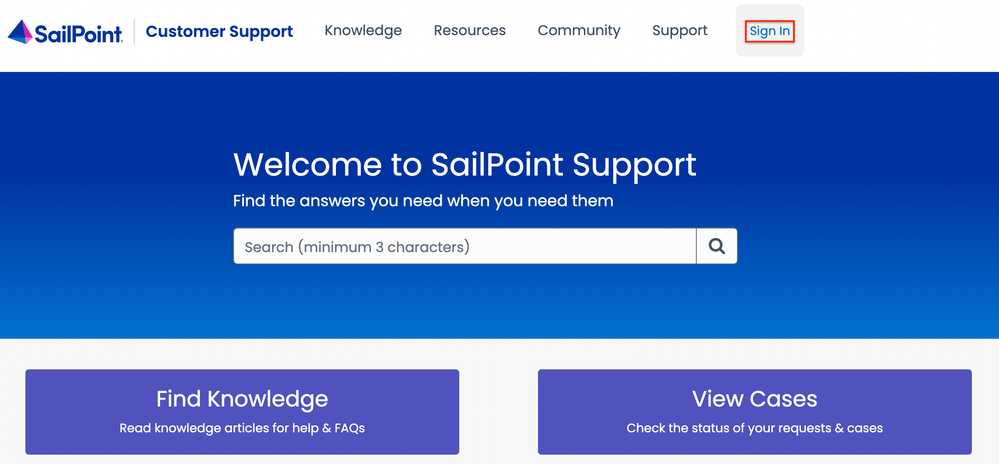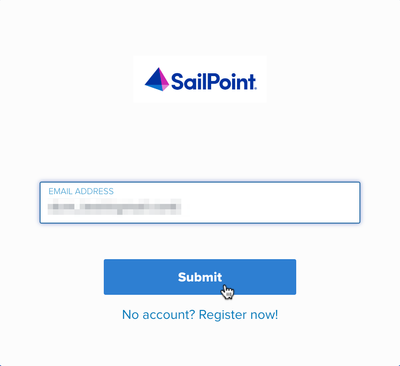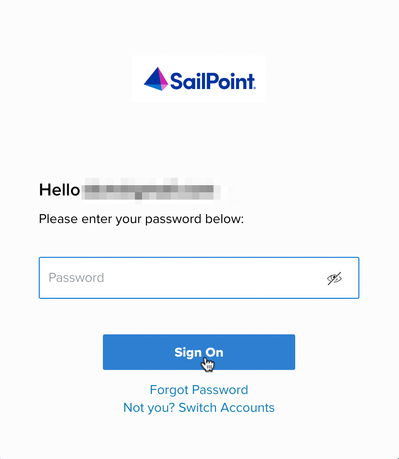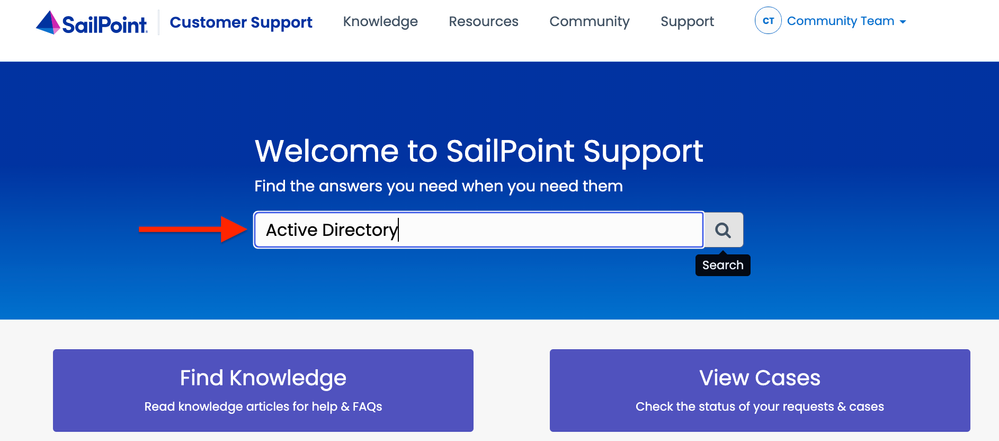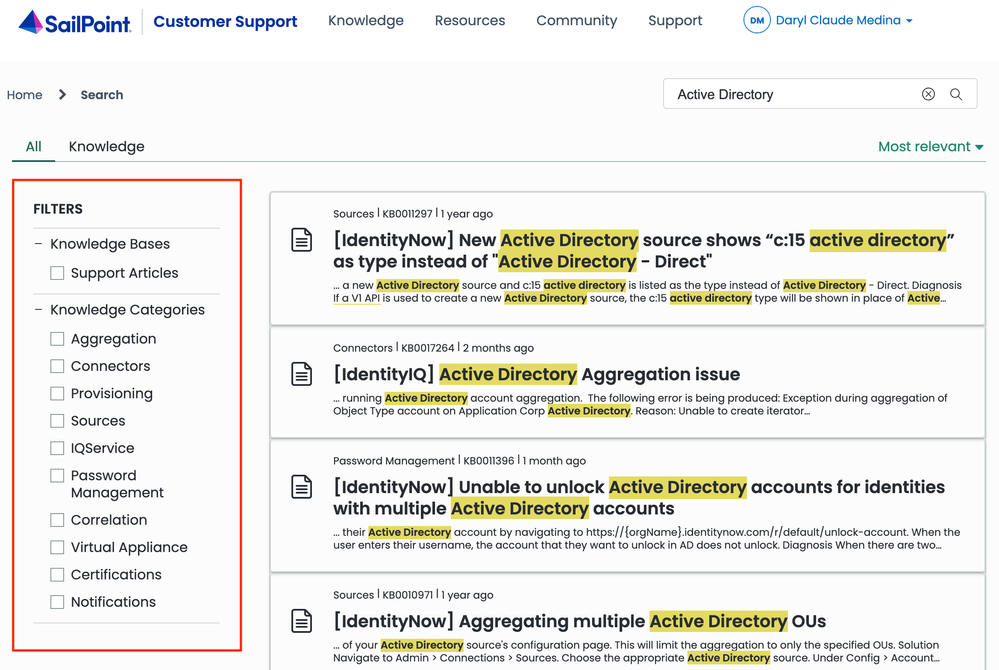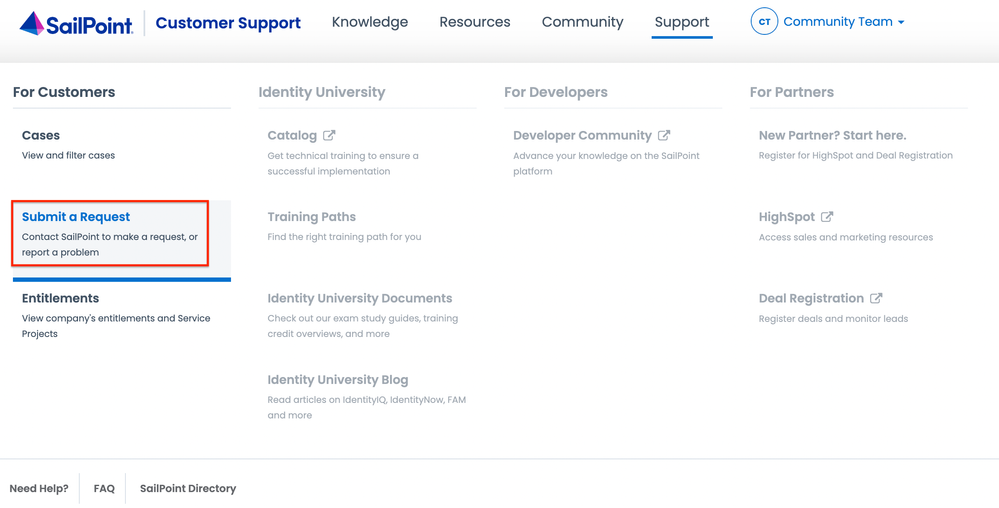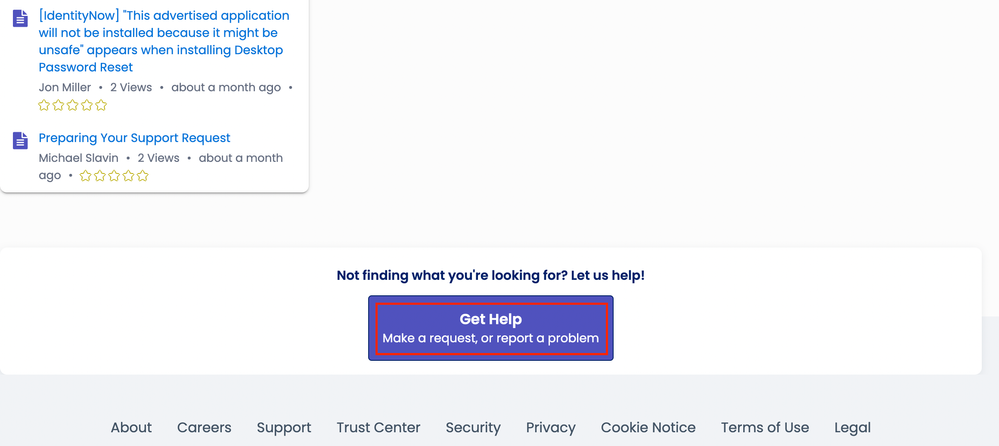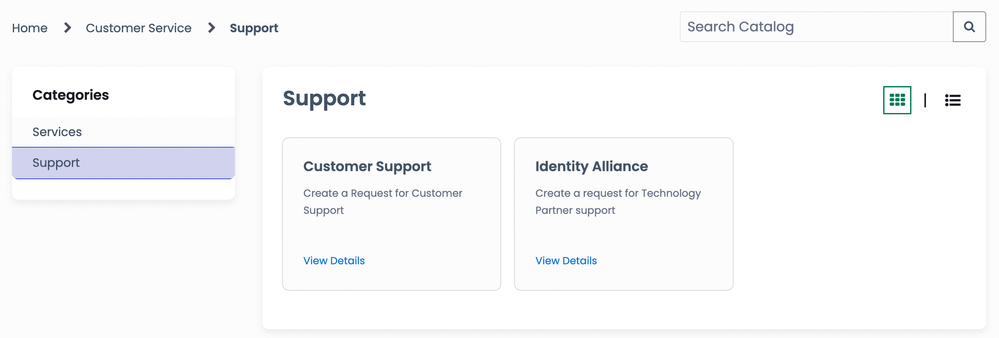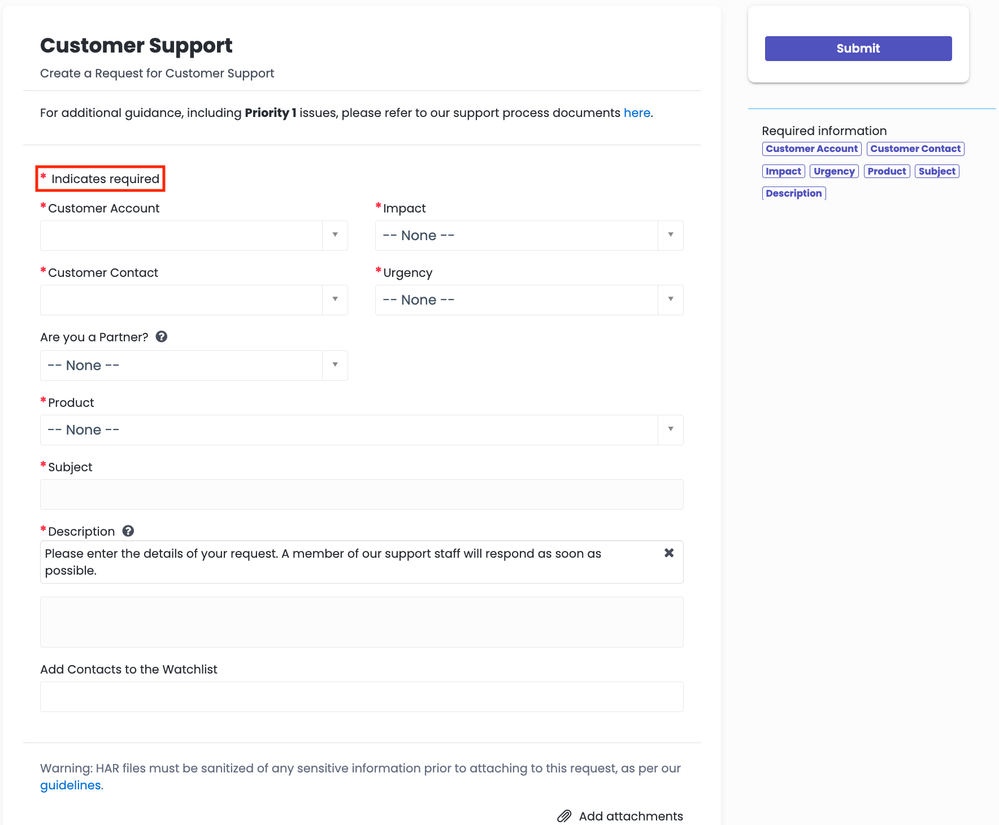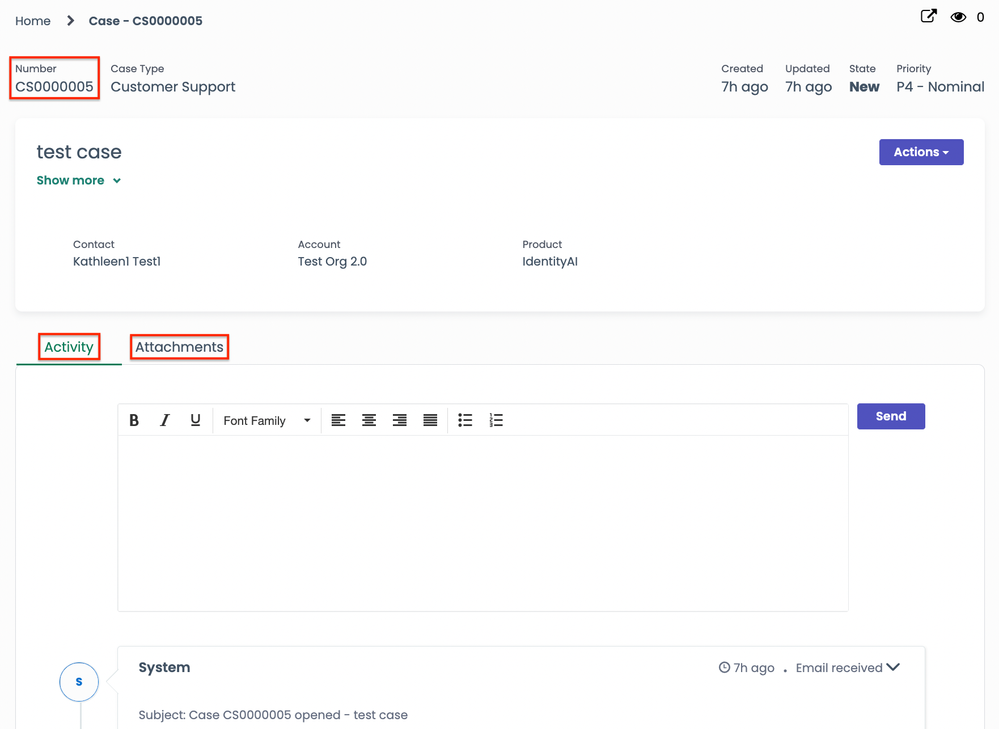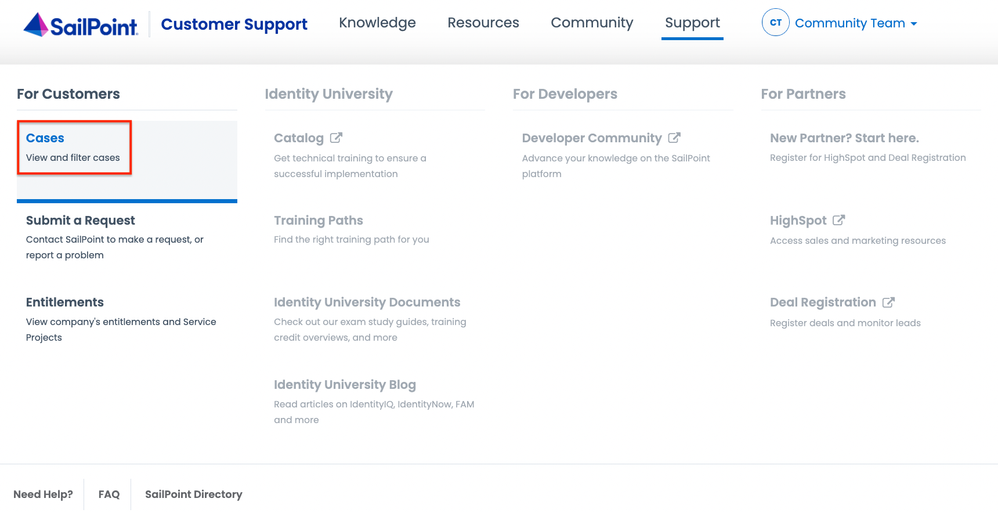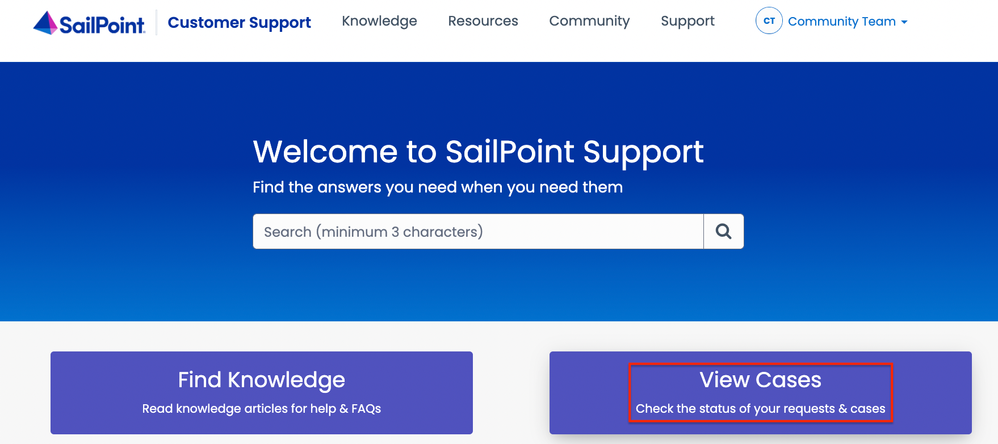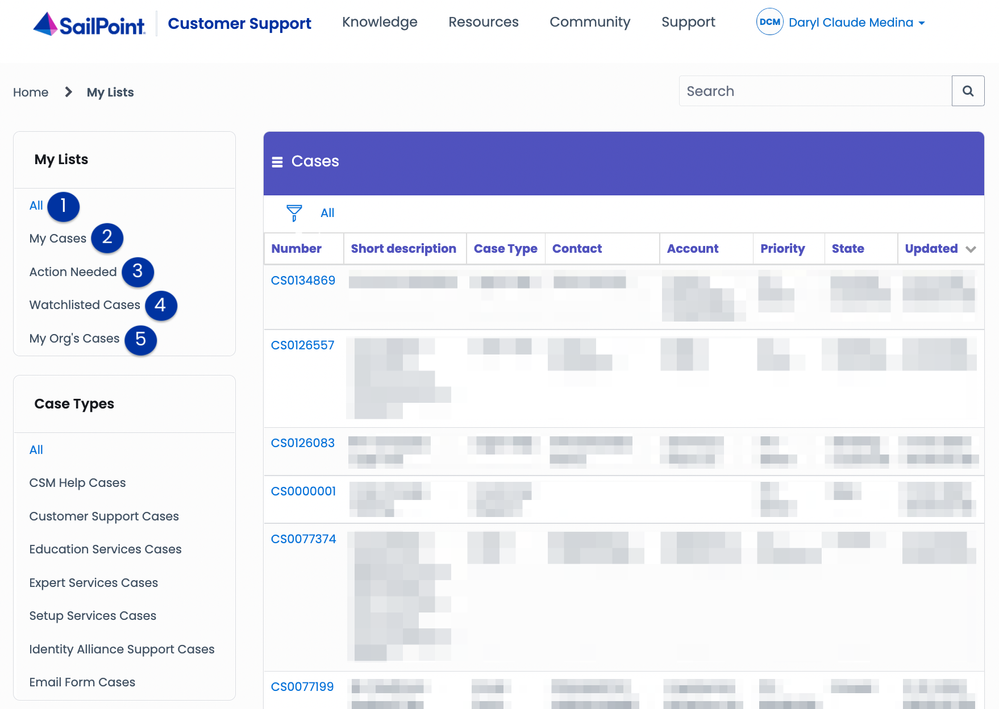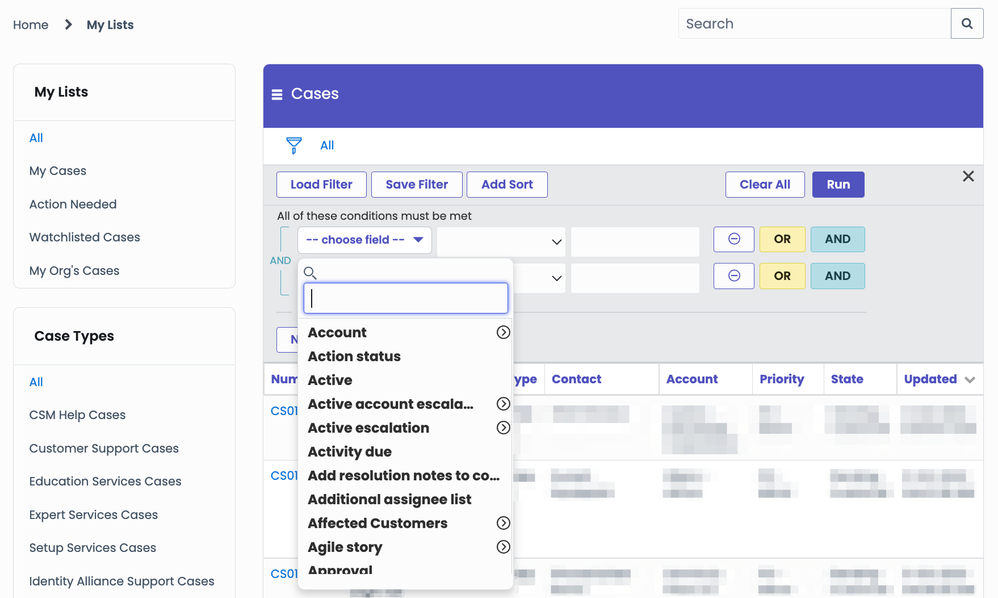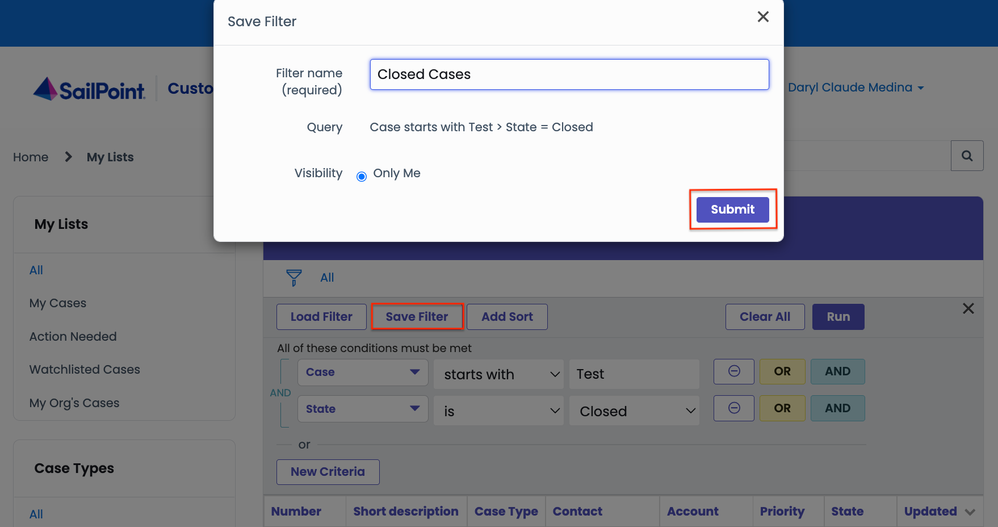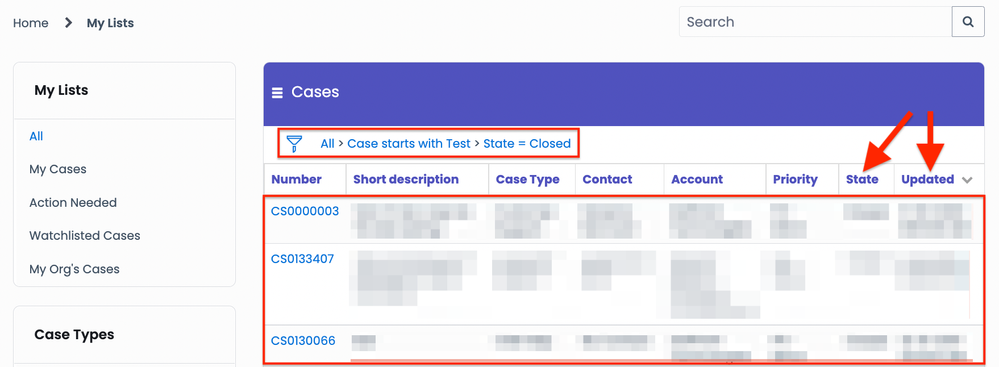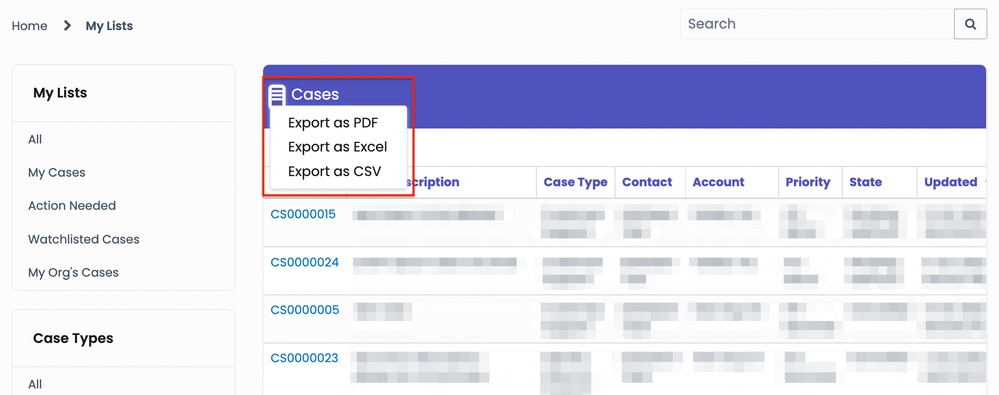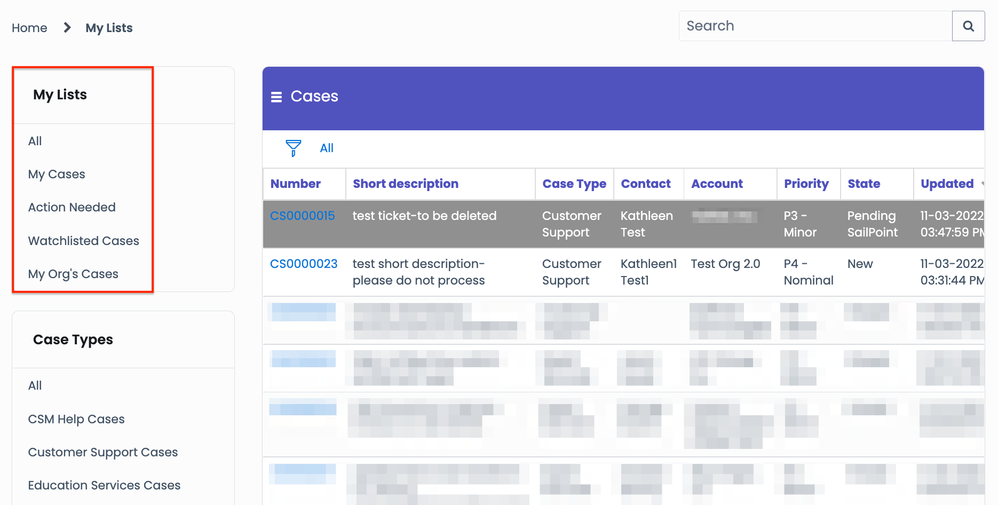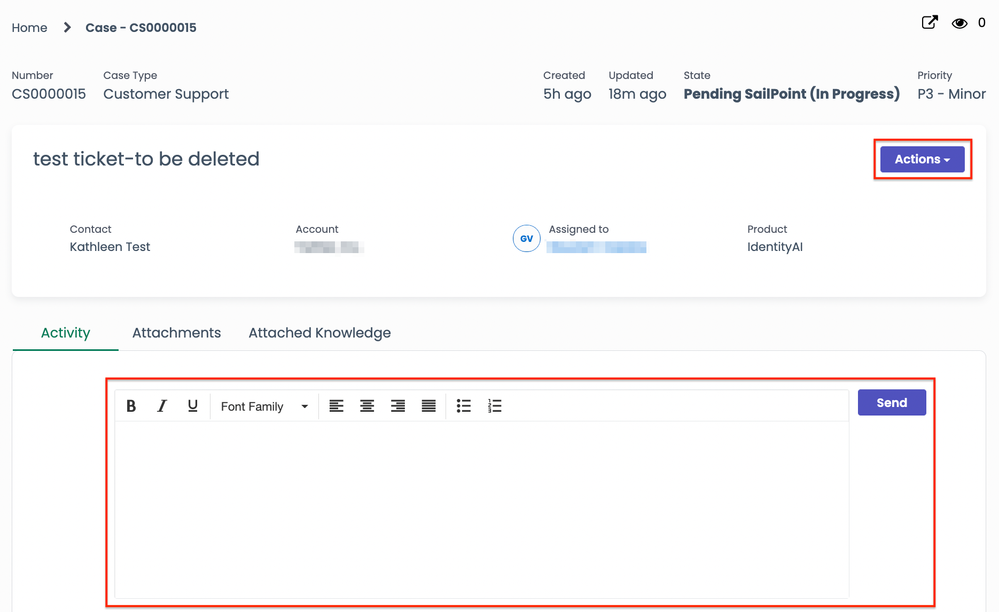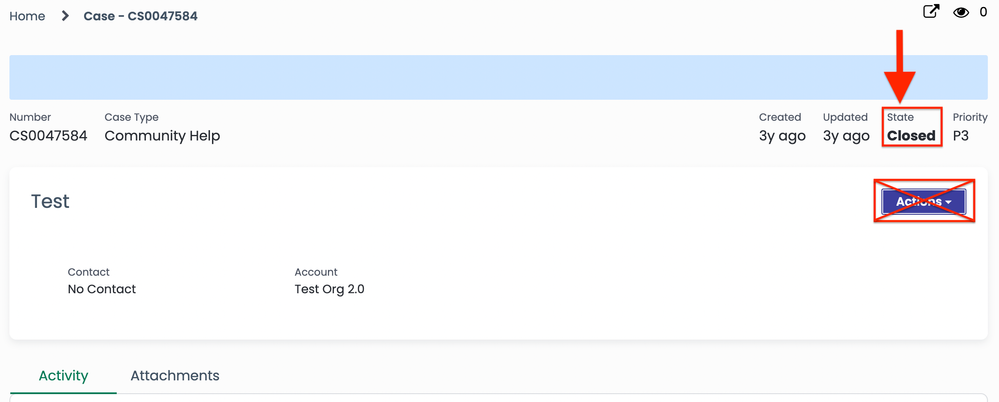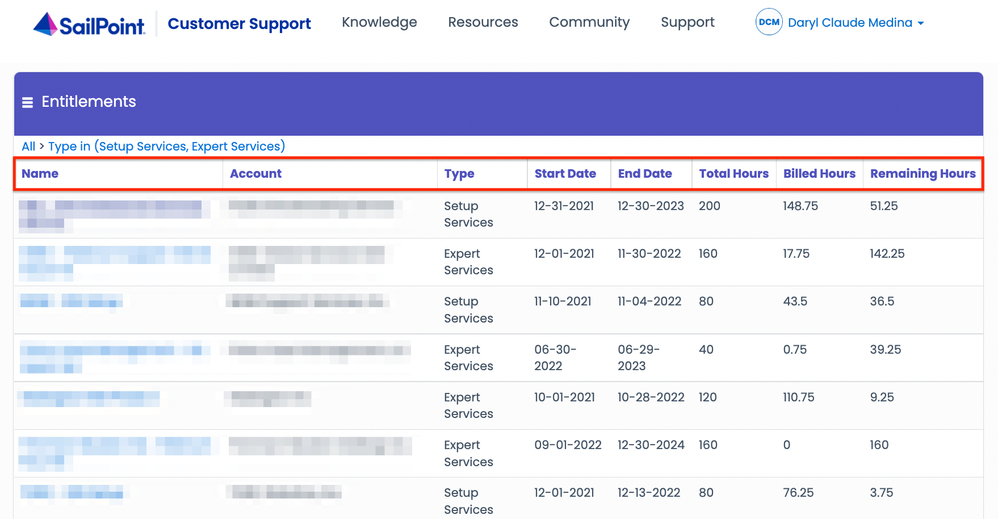- Products & services Products & services
- Resources Resources
- Community CommunityDiscussion
- Discussion
- Knowledge
- IdentityIQ wiki Discover crowd sourced information or share your expertise
- IdentityNow wiki Discover crowd sourced information or share your expertise
- File Access Manager wiki Discover crowd sourced information or share your expertise
- Submit an idea Get writing tips curated by SailPoint product managers
Knowledge
- Compass
- :
- Discuss
- :
- Getting Started
- :
- Community Tutorials
- :
- How to: Use the SailPoint Support Portal
- Article History
- Subscribe to RSS Feed
- Bookmark
- Subscribe
- Printer Friendly Page
- Report Content to Moderator
How to: Use the SailPoint Support Portal
How to: Use the SailPoint Support Portal
If you encounter any problems or have questions about using the SailPoint Support Portal, please send a message to support-help@sailpoint.com.
- Overview
- Registering as a new user
- Logging in to the SailPoint Support Portal
- Navigating through the Support Portal
- Using the Support Portal's search
- Accessing the Support knowledge base
- Creating a request
- Viewing your cases
- Filtering your cases
- Exporting your cases
- Updating a request
- Case states
- Requests in the closed state
- Checking your service entitlements
- Support Portal overview video
- Frequently asked questions
- If I change my email, do I need to change it in both Compass and the SailPoint Support Portal?
- Do I need special permissions to access the SailPoint Support Portal?
- Why can I not see my organization’s cases?
- What is elevated access?
- How do I update a request that I was working on in the previous Support Portal?
- How do I update a request in the closed state?
- How do I export my requests?
Overview
This guide provides detailed information on how to navigate through the portal. Browse the user-friendly catalog and search for knowledge articles based on category, rating, or views. File a support request and keep track of all your cases based on type or status. Whether you read knowledge articles or create support requests, the SailPoint Support Portal is the place to find all the answers you need at any time.
Registering as a new user
1. Go to the SailPoint Support Portal and click Sign In which will take you to the single access page.
2. Select No account? Register now!
3. Review the SailPoint Terms of Service and select I Accept and Continue to follow through on creating a new account.
4. Fill in the required fields and click Submit.
- First name
- Last name
- Username
- Username should be between 2-21 characters, and begin and end with a number or letter
- Supported characters include ASCII alphanumeric, underscore, and dash
- Unicode characters are not supported
- Email address
- Use your employee email address
- Password requirements
- 5 unique characters
- Minimum of 8 characters
- 1 special character
- 1 number
- 1 uppercase character
- 1 lowercase character
- Verify password
5. Follow the prompt to verify your email address.
6. Enter the verification code that was sent to your email address and select Verify.
Note: If you do not see the verification email in a few minutes, please check your junk mail or spam folder. If you do not receive the email in your inbox, please contact your company's IT team and add the sailpoint.com domain to your white list.
7. You are now registered and signed in.
Note: In order to create support requests and view cases, you need to be an active customer or partner with a SailPoint Single Account.
Logging in to the SailPoint Support Portal
- Begin by heading to the SailPoint Support Portal and then select Sign In located at the upper-right corner.
2. You will be directed to the single access page.
3. Enter your email for your SailPoint Single Account and click Submit.
4. Enter your current password for your SailPoint Single Account and select Sign On.
Navigating through the Support Portal
Using the Support Portal's search
Enter a word or phrase in the search bar and then click the magnifying glass icon to generate a list of results from various SailPoint content sources.
Under Filters, check mark the knowledge category that you are interested in which will automatically update the search results page.
Accessing the Support knowledge base
Users can access the Support knowledge base via the SailPoint Support Portal by selecting either the Knowledge tab or the Find Knowledge button.
To find more in-depth information on navigating through the Support knowledge base, check out this community tutorial.
Creating a request
There are two different ways to file a request in the Support Portal.
The first way is by selecting the Support tab and then click on the Submit a Request link under the For Customers section.
The second way is to scroll to the bottom of the Support Portal page and then select Get Help.
On the Service Catalog page, select the service that is most applicable to your situation which will redirect you to the appropriate form.
Fill in the required fields that are represented by the "*" icon and then click Submit once you are finished.
Once your request is submitted, you will be taken to a separate page where you will be provided a Case Number and both an Activity and an Attachments tab.
Viewing your cases
There are two different ways to access the Cases page.
The first way is by selecting the Support tab and then click on the Cases link under the For Customers section.
The second way is by clicking View Cases located next to the Find Knowledge button.
The My Lists page consists of five different panels that allows you to view a particular list of cases.
| # | List Name | Description |
|
1 |
All |
A complete list of cases that you have access to. |
|
2 |
My Cases |
Cases that have been created for you as a contact. |
|
3 |
Action Needed |
Cases that require your attention. |
|
4 |
Watchlisted Cases |
If you have been added as a watchlist member for cases, they will appear under this list. |
|
5 |
My Org's Cases |
Show all the cases for the organization or account that you are a contact for. You need Elevated Access to view this list. |
Filtering your cases
Users can apply filters to their search query to get a refined list of cases.
To start, select the Choose Field drop-down menu, choose the specific condition that must be met, and then click Run.
To save a filter for future visits, start by customizing the search conditions, select Save Filter, type in a specific filter name, and then click Submit.
To load a saved filter, begin by clicking Load Filter, choose the saved filter of your choice to apply it to the current search query, and then select Run.
After running a customized search query, you will be presented with a refined list of cases. Click on the category tab of your choice to sort the list of cases by that particular order.
Exporting your cases
Start by selecting the View Cases button on the Support Portal homepage, click on the three line icon, and then choose the file type of the cases that you want to export.
Updating a request
Users can update their requests at any time. Begin by selecting the View Cases button on the Support Portal homepage, click the panel of your choice, and then select the case that you want to edit.
To add a comment to a case, type in the text box located below the Attachments tab and then click Send. To make a specific action on a case, start by clicking on the Actions button and then select any of the options that are available in the drop-down menu.
Note: The actions you can take depend on the state of the case. For example, if a case is resolved, you can either accept or reject the solution that was provided.
Case states
Below are a list of definitions for case states in the Support Portal.
| # | Case State | Description |
|
1 |
New |
The initial state for a new support request which is created through the SailPoint Support Portal. |
|
2 |
Open |
The case is assigned to a SailPoint representative. |
|
3 |
Pending SailPoint |
The client is waiting for more information from the SailPoint representative that is assigned to their case. |
|
4 |
Pending Customer |
A SailPoint representative is waiting for more information from the client. |
|
5 |
Resolved |
A SailPoint representative has proposed a solution and waits for the client to either accept or reject the solution. |
|
6 |
Closed |
The client has accepted the solution which will permanently close the case. |
|
7 |
Cancelled |
The client has cancelled their support request. |
Requests in the closed state
After a SailPoint representative has proposed a solution, you can either accept or reject the solution. If you reject the provided solution, your case will be remain open. If you accept a solution, your case will be permanently closed and cannot be updated.
Checking your service entitlements
View all your organization's entitlements and service projects that are either scheduled or in progress. To begin, select the Support tab and then click on the Entitlements link under the For Customers section.
Note: This feature requires Elevated Access. If you are interested in enabling this feature, send your questions to support-help@sailpoint.com.
Click on the category tab of your choice to sort the list of entitlements by that particular order.
Support Portal overview video
Frequently asked questions
If I change my email, do I need to change it in both Compass and the SailPoint Support Portal?
To update your email, send a message to login-help@sailpoint.com.
Do I need special permissions to access the SailPoint Support Portal?
No, but in order to create support requests and view cases, you need to be an active customer or partner with a SailPoint Single Account.
Why can I not see my organization’s cases?
Your organization may not have Elevated Access enabled. If you should have Elevated Access, please contact support-help@sailpoint.com.
What is elevated access?
Elevated Access allows users to see any cases opened by any other user in their organization. This is a powerful permission that can be requested by the appropriate person from your organization such as a manager, supervisor, or director. Elevated Access can be granted at the individual or organizational level. If you are interested in enabling this feature, send your questions to support-help@sailpoint.com.
How do I update a request that I was working on in the previous Support Portal?
Read the Updating a request section to find out more information.
How do I update a request in the closed state?
Once a case has been closed, you cannot make any further actions on that particular case. Check out the Requests in the closed state and Case states sections to learn more.
How do I export my requests?
Check out the Exporting your cases section to learn more information.